Howto filter “No VR found on VLAN xxx with VR Id xxx” on Extreme XOS switches
May 25, 2014
If your Extreme Networks switches are using VRRP and other devices are using it also in the same VLAN, the Exterme XOS switches will complain loudly about that … one log line per broadcast. In my case it were two per second and as the switch stores only 1000 log lines .. the log soon contained only these entries:
05/22/2014 17:29:41.11 Slot-1: No VR found on VLAN xxx with VR Id xxx
05/22/2014 17:29:40.48 Slot-2: No VR found on VLAN xxx with VR Id xxx
05/22/2014 17:29:40.11 Slot-1: No VR found on VLAN xxx with VR Id xxx
05/22/2014 17:29:39.48 Slot-2: No VR found on VLAN xxx with VR Id xxx
05/22/2014 17:29:39.11 Slot-1: No VR found on VLAN xxx with VR Id xxx
The one pitfall with using the exclude match string variable is that the VRIDs must not be treated as string variable. This does not work because Extreme XOS does not treat the VRID as a string variable, but rather as a integer. To determine the valid variables available for the specific event you’ll need to type following:
Slot-1 xxxxxxx.1 # show log events "VRRP.UnkVR" details
Component SubComponent Condition Severity Parameters
----------- ------------ ----------------------- ------------- ----------
VRRP UnkVR Warning 2 Total
0 - string
1 - number (32-bit unsigned int)
No VR found on VLAN %0% with VR Id %1%
This tells us that to filter on the VRRP.UnkVR messages, there is a string variable (%0%) equal to the VLAN name, and a integer (%1%) equal to the VRID itself. Because Extreme XOS interprets the VRID itself as a number and not a string, doing an exclude match string will not work. You must use the number variable as follows:
configure log filter "DefaultFilter" add exclude events "VRRP.UnkVR" match number xxx
From the Concept Guide:
The filter can be associated with one or more targets using the command to control the messages sent to those targets. The system has one built-in filter named DefaultFilter, which itself may be customized. Therefore, the if a filter other than DefaultFilter is desired. As its name implies, DefaultFilter initially contains the default level of logging in which every Extreme XOS component and subcomponent has a pre-assigned severity level.
PS: You can use this solution to filter out any other event, just check with show log events "xxxx" details
Why doesn’t the Ubiquiti Unifi DNS based controller location function work with Mikrotik RouterOS DNS? [Update]
May 18, 2014
Last week I ran into a problem with my Unifi UAPs after I switched the central router to Mikrotik RouterOS and also used the DNS server of the RouterOS. If the Unifi UAPs are in the same subnet as the controller, the UAPs find it via a broadcast but if there is no layer 2 connection they need a special DHCP Option or the DNS name unifi.xxxxx (xxx in this case is the domain name specified via DHCP) needs to resolve to the IP address of the controller. My setup was using the DNS variant but after I switched to the Mikrotik DNS server the UAPs stopped to connecting to the controller. I logged into the one of them via SSH and saw following in /var/log/messages.
ace_reporter.reporter_fail(): Unable to resolve (http://unifi:8080/inform)
I did at once a ping unifi, which worked so I started to sniff the traffic and saw following:
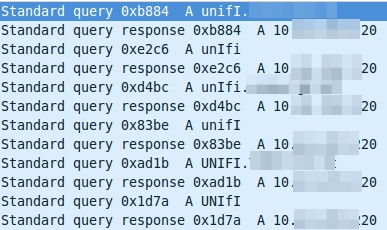
The DNS resolution is working at first glance but it seems to be funny that the requests are always different, as the case changes all the time. So I did a closer look into a requesting packet and the corresponding answer packet. The request looks this way:
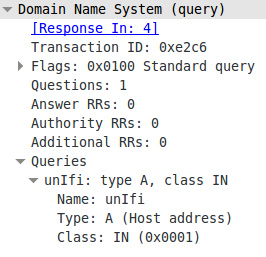
And the answer looks this way:
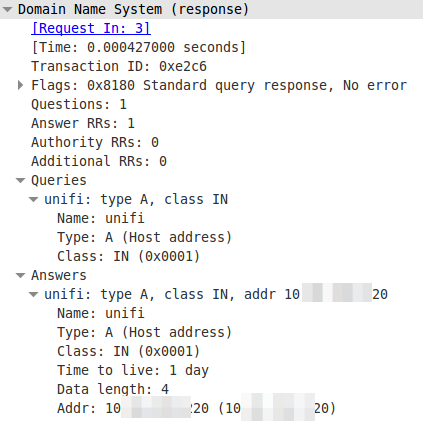
The DNS server is lower casing the answers. This seams to break it. So I searched more into the topic why the Unifi UAPs are using the case randomizing in the first place and where the blame lies for this not working. Unifi UAPs started to use randomize-case in the DNS lookup with Version 2.4.6 (the current stable version) as a security feature, which is named dns0x20 and described in this RFC draft (called Use of Bit 0x20 in DNS Labels to Improve Transaction Identity). From the abstract:
The small (16-bit) size of the DNS transaction ID has made it a frequent target for forgery, with the unhappy result of many cache pollution vulnerabilities demonstrated throughout Internet history. Even with perfectly and unpredictably random transaction ID’s, random and birthday attacks are still theoretically feasible. This document describes a method by which an initiator can improve transaction identity using the 0x20 bit in DNS labels.
The RFC draft states that further:
In practice, all question sections in responses are exact copies of question sections from requests, even if the zone data and answer section owner names differ in their uppercase/lowercase attributes from the question section. So while it is theoretically possible for a request’s question section to contain the name “www.ietf.org” and a response’s question section to contain the name “WWW.IETF.ORG”, this has not been observed, and might not even work reliably.
I guess we found one DNS server, which handles that differently. So Unifi UAPs are using a draft version of a RFC to make it more secure and Mikrotik RouterOS is one of the few it does not work with. It works with the Linux standard DNS server bind. So who to blame? its not that easy. Anyway I made a feature request to Mikrotik because returning the correct query does not break anything and more security with DNS is always good idea.
ps: I switched to the DHCP option for getting the UAPs to work with the RouterOS DNS.
Update:
Just got following back from the Mikrotik support:
Hello,
that will be possible in RouterOS v7
Regards,
Janis Krumins
How to configure SNMPv3 securely on Mikrotik RouterOS [Update]
May 11, 2014
In the last post I wrote on how to configure SNMPv3 for CentOS/RHEL/SL. I thought it might be a good idea to post the SNMPv3 configuration for various systems/devices – so this post is about Mikrotik RouterOS.
This time it is even easier than on Linux, just one line:
/snmp community set [ find default=yes ] name=snmpv3user security=private authentication-password=snmpv3authPass authentication-protocol=SHA1 encryption-password=snmpv3encPass encryption-protocol=DES read-access=yes write-access=no addresses=10.0.0.0/24
If you want to keep the default SNMP configuration and add just another, use this:
/snmp community add name=snmpv3user security=private authentication-password=snmpv3authPass authentication-protocol=SHA1 encryption-password=snmpv3encPass encryption-protocol=DES read-access=yes write-access=no addresses=10.0.0.0/24
But the RouterOS has also one weakness, it only supports DES and not AES. So the test command looks like this:
snmpwalk -u snmpv3user -A snmpv3authPass -a SHA -X snmpv3encPass -x DES -l authPriv 10.7.7.1 -v3
If you now look at the answer of a request in Wireshark you’ll only see encrypted text:
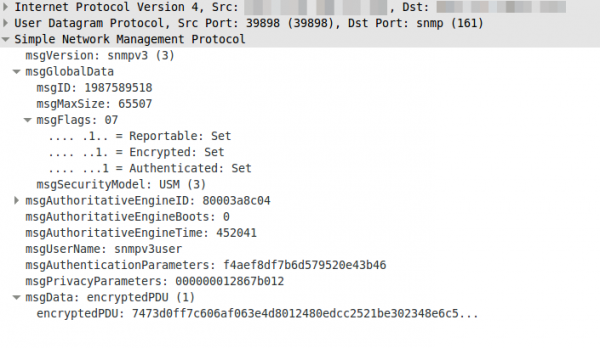
Update: Starting with RouterOS 6.16rc17 (2014-Jul-09 09:52) AES encryption (rfc3826) for SNMP is supported according to the changelog.
Howto setup a redundant and secure BGP (full table) Internet connection with Mikrotik Routers
March 22, 2014
Looking through the Internet, there are much howto’s specially in the OpenSource field but a guide line for a redundant and secure internet connection based on BGP (full table) is not something you find on many sites. So I thought I write such a documentation and I’m hoping it helps some networks admins in setting up their company internet connection. BGP is not that hard ;-).
General conditions
Following points are the general conditions for this howto:
- Two Internet Uplinks to two different providers, each connected via one fibre link
- One provides the BGP peer in the same VLAN and one peer is only reachable via a routing hop (to show the different configuration)
- One provider hands the customer only one peering IP address and the other two (to show the different configuration)
- We use 2 BGP routers on our side for redundancy
- Both provide IPv4 and IPv6 Full Tables
- No traffic engineering to steer traffic to one provider over the other is done
- A failure of
- one router must not change anything for the user/customer
- one switch is allowed to lose one Uplink but not both, so traffic for the user/customers needs to be unaffected
- one fibre link leads to one Uplink down, but the traffic for the user/customers needs to be unaffected
- Secure setup
- Setting up the layer 2 switches and the redundant firewall behind the routers is not part of this howto
- Using Mikrotik RouterOS devices as the routers in the config part, but the same setup would also work with Cisco or Vayatta routers, which I’ve also used for BGP based Internet connections.
Setup
Following drawing shows the setup for the BGP Internet connection.
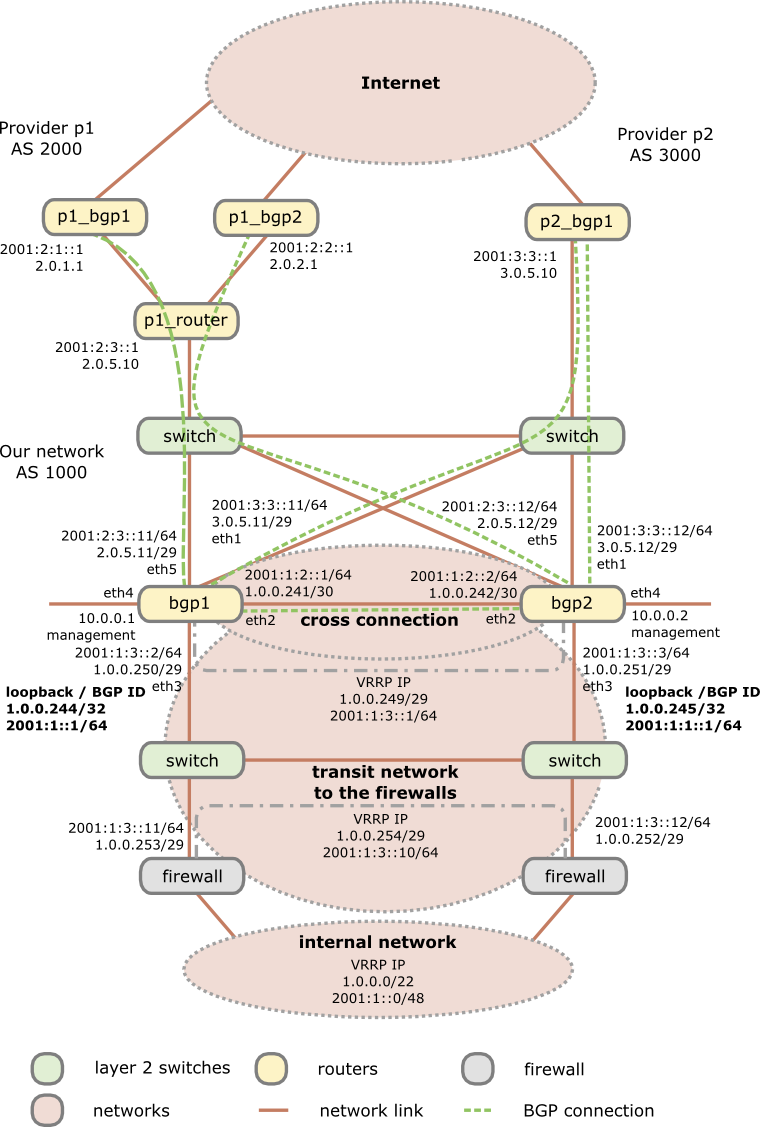
As you see I’m using 2 switches as media converters and to distribute the provider transit networks to both routers. Why I do this as there are Mikrotik routers with SPF and SPF+ modules? First using a Mikrotik on a x86 provides you with no switching (just bridging). Secondly even if you use a Mikrotik Hardware router with switching support, a switch that is only used for layer 2 stuff and has no IP interface in the public networks (only in the management network) will be more stable specially concerning firmware updates than routers which are used for active interaction with other systems. No update for multiple years is not uncommon for switches in this scenario, which is not valid for the routers, specially if you use some special features on the routers. This means you can update a router without the Ethernet link to the provider going down and as the Mikrotik boots under 30 seconds its a minimal impact. The default switching time for BGP is 180 seconds (3*60 seconds) which is much longer than a boot after a firmware update.
Configuration of the routers
If not specified the configuration is the same for both routers and the syntax works with RouterOS 6.10, but it does not change that much normally, at least not since version 4 when I started using Mikrotiks.
First we start with the names of the routers
BGP1:
/system identity set name=bgp1
BGP2:
/system identity set name=bgp2
And now to the actual work – we need to configure our interfaces. We create a loopback interface for at least following reasons:
- This interface is always up, so the IP address is always up – good for monitoring the node vs interfaces
- We use the IP address on this interface as our OSFP and BGP ID
- We use it to blackhole routed traffic .. more later in this post
/interface bridge add name=loopback
/interface ethernet
set [ find default-name=ether1 ] name=ether1vlanTransitProvider2
set [ find default-name=ether2 ] name=ether2vlanCrossConnection
set [ find default-name=ether3 ] name=ether3vlanTransitFirewall
set [ find default-name=ether4 ] name=ether4vlanMgmt
set [ find default-name=ether5 ] name=ether5vlanTransitProvider1
As Mikrotik allows to rename the interface we do so as it makes configuration lines which use these interfaces much easier to understand … believe me I’ve routers with > 100 interfaces :-). For the transit network to the firewall we’ll setup a VRRP and to be somewhat more secure than normal VRRP we also set a long and random password. We configure also a no default VRID, as most system use 1 as default and who knows what the firewalls use. 😉
BGP1:
/interface vrrp add interface=ether3vlanTransitFirewall name=vrrpTransitFirewall password=XXXXXXX priority=250 vrid=10
BGP2:
/interface vrrp add interface=ether3vlanTransitFirewall name=vrrpTransitFirewall password=XXXXXXX priority=200 vrid=10
So if the BGP1 is up, it always will be the master. Now we need to configure the IP addresses …. lets start with IPv4
BGP1:
/ip address
add address=1.0.0.244/32 interface=loopback
add address=3.0.5.11/29 interface=ether1vlanTransitProvider2
add address=1.0.0.241/30 interface=ether2vlanCrossConnection
add address=1.0.0.250/29 interface=ether3vlanTransitFirewall
add address=1.0.0.249/29 interface=vrrpTransitFirewall
add address=10.0.0.1/24 interface=ether4vlanMgmt
add address=2.0.5.11/29 interface=ether5vlanTransitProvider1
BGP2:
/ip address
add address=1.0.0.245/32 interface=loopback
add address=3.0.5.12/29 interface=ether1vlanTransitProvider2
add address=1.0.0.242/30 interface=ether2vlanCrossConnection
add address=1.0.0.251/29 interface=ether3vlanTransitFirewall
add address=1.0.0.249/29 interface=vrrpTransitFirewall
add address=10.0.0.2/24 interface=ether4vlanMgmt
add address=2.0.5.12/29 interface=ether5vlanTransitProvider1
And now we do the same for IPv6 … just the internal management is kept IPv4 only, as you don’t need it there normally (at least I’m not)
BGP1:
/ipv6 address
add address=2001:1::1/64 interface=loopback
add address=2001:3:3::11/64 interface=ether1vlanTransitProvider2
add address=2001:1:2::1/64 interface=ether2vlanCrossConnection
add address=2001:1:3::2/64 interface=ether3vlanTransitFirewall
add address=2001:1:3::1/64 interface=vrrpTransitFirewall
add address=2001:2:3::11/64 interface=ether5vlanTransitProvider1
BGP2:
/ipv6 address
add address=2001:1:1::1/64 interface=loopback
add address=2001:3:3::12/64 interface=ether1vlanTransitProvider2
add address=2001:1:2::2/64 interface=ether2vlanCrossConnection
add address=2001:1:3::3/64 interface=ether3vlanTransitFirewall
add address=2001:1:3::2/64 interface=vrrpTransitFirewall
add address=2001:2:3::12/64 interface=ether5vlanTransitProvider1
Now we add our static routes we need. We need to set one for our management network, so we can be reached via the admin computers and set the route for provider 1 as the BGP routers are not in the same subnet. Also the router to the firewalls for our internal network is clear, but we need one more feature which needs some explaining. If the link to the firewalls goes down on a router, the IP address / network also goes down and its routes over this interface. As the router redistributes the connected and static routes via BGP it will not anymore send it out. This is basically ok, but now something comes into play that is called “BGP Route Flap Damping“, which can lead to the problem that everything is running again but some AS are not setting traffic to you for some time. So it is paramount to keep the announcing running as stable as possible, which leads us to black hole routes. As in IPv6 Mikrotik does not support it (as of yet) we use a workaround to accomplish the same. PS: you can use the same to black hole an attacker .. really fast and without much load on the system … just saying 🙂
/ip route
add distance=1 dst-address=10.0.0.0/8 gateway=10.0.0.254
add distance=1 dst-address=2.0.1.1/32 gateway=2.0.5.10
add distance=1 dst-address=2.0.2.1/32 gateway=2.0.5.10
add distance=1 dst-address=1.0.0.0/22 gateway=1.0.0.254
add comment="if interface to firewall goes down, this route is used" distance=254 dst-address=1.0.0.0/22 type=blackhole
/ipv6 route
add distance=1 dst-address=2001:2:1::1/128 gateway=2001:2:3::1
add distance=1 dst-address=2001:2:2::1/128 gateway=2001:628:1400:1003::1
add distance=1 dst-address=2001:1::0/48 gateway=2001:1:3::10
BGP1:
add comment="if interface to firewall goes down, this route is used" distance=254 dst-address=2001:1::0/48 gateway=2001:1::ffff
BGP2:
add comment="if interface to firewall goes down, this route is used" distance=254 dst-address=2001:1::0/48 gateway=2001:1:1::1:ffff
After the IP addresses and static routes are configured we need to secure our setup before doing anything else. As the BGP routers are in front of the firewalls they can get attacked directly from the Internet, sure, but traffic (e.g. attacks, P2P, …) to systems behind it can also make problems for the routers, so we’ll do something that we normally don’t do. We’ll disable connection tracking – we are a plain and stupid router … let the firewall track connections, we don’t care. This takes much work from the router if you’ve many many connections over it. Sure it makes the firewall settings on the router harder but as said, let the router focus on its single task – route traffic as much and as fast as possible. I sometimes see BGP routers overloaded with other tasks and than people complain that they have problems with high loads. If your network/uplinks is so small, that it does not matter, sticking with connection tracking is also ok – you’ll just can change the firewall rules to use connection awareness.
/ip firewall connection tracking set enabled=no
/ip settings set tcp-syncookies=yes
Now we create a address list of our BGP peers which we will allow to connect to our BGP daemon. Don’t forget your routers, as they talk also between themselves:
/ip firewall address-list
add address=2.0.1.1 list=listBgpIPv4Peers
add address=2.0.2.1 list=listBgpIPv4Peers
add address=3.0.5.10 list=listBgpIPv4Peers
add address=1.0.0.241 list=listBgpIPv4Peers
add address=1.0.0.242 list=listBgpIPv4Peers
/ipv6 firewall address-list
add address=2001:2:1::1 list=listBgpIPv6Peers
add address=2001:2:2::1 list=listBgpIPv6Peers
add address=2001:3:3::1 list=listBgpIPv6Peers
add address=2001:1:2::1 list=listBgpIPv6Peers
add address=2001:1:2::2 list=listBgpIPv6Peers
And now to actual firewall rules:
/ip firewall filter
add chain=input comment="BGP incomming is ok on all interfaces from our peers" src-address-list=listBgpIPv4Peers dst-port=179 protocol=tcp
add chain=input comment="without conntrack we need to allow that" dst-port=1024-65535 protocol=tcp src-address-list=listBgpIPv4Peers
add chain=input comment="OSFP is on the crosslink ok" in-interface=ether2vlanCrossConnection protocol=ospf
add chain=input comment="VRRP is ok on the interface to the firewalls" dst-address=224.0.0.18 in-interface=ether3vlanTransitFirewall protocol=vrrp
add chain=input comment="everyone can ping us" protocol=icmp
add action=drop chain=input comment="we drop any request from not from the Mgmt Interface" in-interface=!ether4vlanMgmt
/ipv6 firewall filter
add chain=input comment="BGP incomming is ok on all interfaces from our peers" src-address-list=listBgpIPv4Peers dst-port=179 protocol=tcp
add chain=input comment="without conntrack we need to allow that" dst-port=1024-65535 protocol=tcp src-address-list=listBgpIPv6Peers
add chain=input comment="OSFP is on the crosslink ok" in-interface=ether2vlanCrossConnection protocol=ospf
add chain=input comment="VRRP is ok on the interface to the switches" dst-address=ff02::12/128 in-interface=ether3vlanTransitFirewall protocol=vrrp
add chain=input comment="everyone can ping us" protocol=icmpv6
add action=drop chain=input comment="we drop any request from not from the Mgmt Interface" in-interface=!ether4vlanMgmt
Looks like a secure setup .. hopefully it also is :-). Now we’re ready to configure the BGP part, starting with the configuration of the instance.
BGP1:
/routing bgp instance set default as=1000 redistribute-connected=yes redistribute-ospf=yes redistribute-static=yes router-id=1.0.0.244
BGP2:
/routing bgp instance set default as=1000 redistribute-connected=yes redistribute-ospf=yes redistribute-static=yes router-id=1.0.0.245
Now we need to set our networks to announce:
/routing bgp network
add network=1.0.0.0/22
add network=2001:1::0/48
And now we configure our peers. For the 2 BGP routers which are reachable only via an other router we need to set multihop to yes. We need also to make a link between our 2 routers if one sees a peer the other does not but he still is the the VRRP master.
/routing bgp peer
BGP1:
add in-filter=filterIpv4AS2000in multihop=yes name=p1_bgp1 out-filter=filterIpv4GLOBALout remote-address=2.0.1.1 remote-as=2000 tcp-md5-key=xxxxxxxx
add in-filter=filterIpv4AS3000in name=p2_bgp1 out-filter=filterIpv4GLOBALout remote-address=3.0.5.10 remote-as=3000 tcp-md5-key=xxxxxxx
add address-families=ipv6 in-filter=filterIpv6AS2000in multihop=yes name=p1_bgp1 out-filter=filterIpv6GLOBALout remote-address=2001:2:1::1 remote-as=2000 tcp-md5-key=xxxxxxx
add address-families=ipv6 in-filter=filterIpv6AS3000in name=p2_bgp1 out-filter=filterIpv6GLOBALout remote-address=2001:3:3::1 remote-as=3000 tcp-md5-key=xxxxxxx
add name=bgp2 remote-address=1.0.0.242 remote-as=1000
add name=bgp2ipv6 remote-address=2001:1:2::2 remote-as=1000
BGP2:
add in-filter=filterIpv4AS2000in multihop=yes name=p1_bgp2 out-filter=filterIpv4GLOBALout remote-address=2.0.2.1 remote-as=2000 tcp-md5-key=xxxxxxxx
add in-filter=filterIpv4AS3000in name=p2_bgp1 out-filter=filterIpv4GLOBALout remote-address=3.0.5.10 remote-as=3000 tcp-md5-key=xxxxxxx
add address-families=ipv6 in-filter=filterIpv6AS2000in multihop=yes name=p1_bgp2 out-filter=filterIpv6GLOBALout remote-address=2001:2:2::1 remote-as=2000 tcp-md5-key=xxxxx
add address-families=ipv6 in-filter=filterIpv6AS3000in name=p2_bgp1 out-filter=filterIpv6GLOBALout remote-address=2001:3:3::1 remote-as=3000 tcp-md5-key=xxxxxxx
add name=bgp1 remote-address=1.0.0.241 remote-as=1000
add name=bgp1ipv6 remote-address=2001:1:2::1 remote-as=1000
That was not that hard, but what are all this filter names? As I told you in the beginning we’re paranoid so we don’t trust anyone so we’re filtering all routes going in and out. So lets start with the out filters as they are much easier. They just let us announce our own networks, so we won’t account networks of the one provider to the other and therefore make a link for them over us.
/routing filter
add action=accept chain=filterIpv4GLOBALout prefix=1.0.0.0/22
add action=discard chain=filterIpv4GLOBALout
add action=accept chain=filterIpv6GLOBALout prefix=2001:1::0/48
add action=discard chain=filterIpv6GLOBALout
The in filters are at little bit more complicated, but not that hard. We make sure that every AS path we get from the provider starts with his AS. It had happened that some provider are a little bit messy there.
add action=jump chain=filterIpv4AS2000in jump-target=filterIpv4Nomartians
add action=accept bgp-as-path="^2000(,[0-9]+)*\$" chain=filterIpv4AS2000in
add action=accept chain=filterIpv4AS2000in
add action=jump chain=filterIpv4AS3000in jump-target=filterIpv4Nomartians
add action=accept bgp-as-path="^3000(,[0-9]+)*\$" chain=filterIpv4AS3000in
add action=accept chain=filterIpv4AS3000in
add action=jump chain=filterIpv6AS2000in jump-target=filterIpv6Nomartians
add action=accept bgp-as-path="^2000(,[0-9]+)*\$" chain=filterIpv6AS2000in
add action=accept chain=filterIpv6AS2000in
add action=jump chain=filterIpv6AS3000in jump-target=filterIpv6Nomartians
add action=accept bgp-as-path="^3000(,[0-9]+)*\$" chain=filterIpv6AS3000in
add action=accept chain=filterIpv6AS3000in
After this is clear, I only need to explain the reason for the filterIpv4Nomartians and filterIpv6Nomartians filters. Its quite easy, these lists contain IP subnets that we should not get via BGP, because they are not used on the Internet (at least not by good people) so we’ll filter them.
add action=discard chain=filterIpv4Nomartians prefix=0.0.0.0/8
add action=discard chain=filterIpv4Nomartians prefix=127.0.0.0/8
add action=discard chain=filterIpv4Nomartians prefix=192.0.2.0/24
add action=discard chain=filterIpv4Nomartians prefix=10.0.0.0/8
add action=discard chain=filterIpv4Nomartians prefix=172.16.0.0/12
add action=discard chain=filterIpv4Nomartians prefix=192.168.0.0/16
add action=discard chain=filterIpv4Nomartians prefix=192.168.0.0/15
add action=discard chain=filterIpv4Nomartians prefix=168.254.0.0/16
add action=discard chain=filterIpv4Nomartians prefix=240.0.0.0/4
add action=return chain=filterIpv4Nomartians
add action=discard chain=filterIpv6Nomartians prefix=::/96
add action=discard chain=filterIpv6Nomartians prefix=::/128
add action=discard chain=filterIpv6Nomartians prefix=::1/128
add action=discard chain=filterIpv6Nomartians prefix=::ffff:0.0.0.0/96
add action=discard chain=filterIpv6Nomartians prefix=::224.0.0.0/100
add action=discard chain=filterIpv6Nomartians prefix=::/104
add action=discard chain=filterIpv6Nomartians prefix=::255.0.0.0/104
add action=discard chain=filterIpv6Nomartians prefix=::/8
add action=discard chain=filterIpv6Nomartians prefix=200::/7
add action=discard chain=filterIpv6Nomartians prefix=3ffe::/16
add action=discard chain=filterIpv6Nomartians prefix=2001:db8::/32
add action=discard chain=filterIpv6Nomartians prefix=2002:e000::/20
add action=discard chain=filterIpv6Nomartians prefix=2002:7f00::/24
add action=discard chain=filterIpv6Nomartians prefix=2002::/24
add action=discard chain=filterIpv6Nomartians prefix=2002:ff00::/24
add action=discard chain=filterIpv6Nomartians prefix=2002:a00::/24
add action=discard chain=filterIpv6Nomartians prefix=2002:ac10::/28
add action=discard chain=filterIpv6Nomartians prefix=2002:c0a8::/32
add action=discard chain=filterIpv6Nomartians prefix=fc00::/7
add action=discard chain=filterIpv6Nomartians prefix=fe80::/10
add action=discard chain=filterIpv6Nomartians prefix=fec0::/10
add action=discard chain=filterIpv6Nomartians prefix=ff00::/8
add action=return chain=filterIpv6Nomartians
Now we’re done with the BGP setup, only some OSFP stuff is left open. Why OSFP? We want to reach our loopback interfaces via the other router, as only one can be the VRRP master. BGP will only redistribute our complete network and the networks from the provides between our 2 routers, but not some parts of our networks – for this we need OSFP.
BGP1:
/routing ospf instance set [ find default=yes ] redistribute-connected=as-type-2 redistribute-static=as-type-2 router-id=1.0.0.244
/routing ospf-v3 instance set [ find default=yes ] redistribute-connected=as-type-2 redistribute-static=as-type-2 router-id=1.0.0.244
BGP2:
/routing ospf instance set [ find default=yes ] redistribute-connected=as-type-2 redistribute-static=as-type-2 router-id=1.0.0.245
/routing ospf-v3 instance set [ find default=yes ] redistribute-connected=as-type-2 redistribute-static=as-type-2 router-id=1.0.0.245
If you wonder why we use an IPv4 address for the OSFPv3, its because even if its an IPv6 protocol no IPv6 address can be used there … its more like an ID field. Now we only need to set our interfaces and network (only for IPv4 needed):
/routing ospf interface
add interface=loopback network-type=point-to-point passive=yes
add interface=ether3vlanTransitFirewall network-type=point-to-point
add interface=ether2vlanCrossConnection network-type=point-to-point
/routing ospf network
add area=backbone network=1.0.0.240/30
add area=backbone network=1.0.0.248/29
/routing ospf-v3 interface
add area=backbone interface=loopback network-type=point-to-point passive=yes
add area=backbone interface=ether3vlanTransitFirewall network-type=point-to-point
add area=backbone interface=ether2vlanCrossConnection network-type=point-to-point
Basically we’re done …. just some standard setups I’m setting on any Mikrotik and recommend you to set it also:
Change the SNMP Community to something long and not guessable:
/snmp
set contact="Robert Penz" enabled=yes location="datacenter" trap-community=xxxxxxxx trap-generators=interfaces trap-target=10.x.x.x trap-version=2
/snmp community set [ find default=yes ] name=XXXXXXXXXX
Set the clock to the correct timezone and set a NTP server as otherwise the log entries are hard to read:
/system clock set time-zone-name=Europe/Vienna
/system ntp client set enabled=yes mode=unicast primary-ntp=10.x.x.x secondary-ntp=10.x.x.x
Configure a syslog server to have some logs if a Mikrotik booted:
/system logging
add action=remote topics=info
add action=remote topics=error
add action=remote topics=warning
add action=remote topics=critical
/system logging action set 3 bsd-syslog=yes remote=10.x.x.x src-address=<ip of the mikrotik ether4vlanMgmt>
Setting the internal DNS Servers is also a good idea:
/ip dns set servers=10.x.x.x,10.x.x.x
Disable some Services on the Mikrotiks we don’t need:
/ip service
set telnet address=0.0.0.0/0 disabled=yes
set ftp address=0.0.0.0/0 disabled=yes
set www address=0.0.0.0/0 disabled=yes
set winbox address=0.0.0.0/0 disabled=yes
And at last we send traffic samples to our SFlow server …. I would recommend you to have also a good SFlow server for your BGP routers.
/ip traffic-flow target add address=10.x.x.x:9996 version=9
Now you could test your routers, but one last thing I recommend you to install on your router is following script written by MarkB. With one command you get something that looks like show ip bgp summary on Cisco or Vayatta and that makes looking at the BGP stuff much easier on a Mikrotik. Get the script from here.
Any questions or improvement ideas on this setup/howto?
Howto capture traffic from a Mikrotik router on Linux
February 15, 2014
If you as I need to get some traffic from a Mikrotik router and /tool sniffer quick doesn’t cut it, as you need not just the headers the best way is stream the traffic to the a Linux box. The Mikrotik configuration is easy, just set the server you want to stream to:
/tool sniffer set streaming-enabled=yes streaming-server=<ip_of_the_server>
Configure a filter as you don’t want to stream everything:
/tool sniffer set filter-ip-address=<an_example_filter_ip>
and now you need only to start it with
/tool sniffer start
and check with
/tool sniffer print
if everything is running.
But now comes the part that is not documented that well. Searching through the internet I found some posts/articles on how to use Wireshark for capturing, but that does not work correctly – at least not for me.
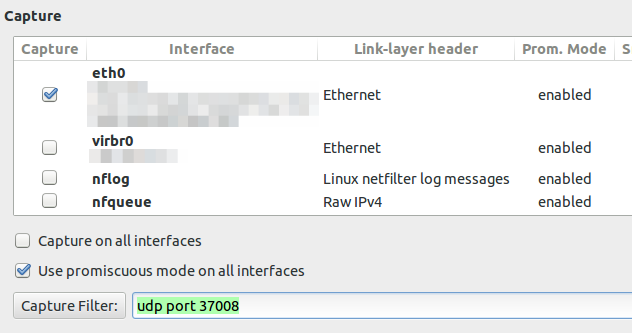
If you configure the capture filter to udp port 37008 to get everything the router sends via TZSP you will see following lines
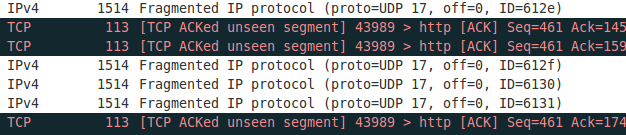
If you now set the display filter to show only TZSP these packets are not displayed any more. This packets contain information we need and I was not able to configure Wireshark 1.10.2 to work correctly. If you know how to get it to work, please write a comment. I changed my approach to use an other program to write the packets to disk and look at them later with Wireshark. And I found a program from Mikrotik directly which does that. Go to the download page and download Trafr and extract and use it like this:
$ tar xzf trafr.tgz
$ ./trafr
usage: trafr <file | -s> [ip_addr]
-s write output to stdout. pipe it into tcpdump for example:
./trafr -s | /usr/sbin/tcpdump -r -
ip_addr use to filter one source router by ip address
$ ./trafr test.pcap <ip_of_the_router>
After you stopped the program you can open the file in Wireshark and no packets are missing.
At the Tone, the Time will be.
January 12, 2014
Last week we at work got a mail from CERT.at that 2 IP addresses in our AS where probably running misconfigured NTP Servers, which can be abused for DDoS attacks via NTP Reflection. But first we need to start with the background.
Background
In the last weeks multiple DDoS attacks were using NTP Reflection. The attackers are making use of the monlist commands, which is enabled on older versions of the NTP daemon. With that command it is possible to get a list of up to the last 600 hosts / ip address which connected to the NTP daemon. As NTP is UDP based, an attacker fakes its source IP address and the answer packet from the NTP daemon is send to the victim. Beside hiding the attackers IP addresses to the victim it amplifies the attack as the request packet is much smaller than the answer packet. The other problem with this monlist command is, that it releases potential sensitive information (the IP address of the clients using NTP)
How to verify you’re vulnerable?
First you need to find your NTP servers – and thats not so easy as it seams. E.g. our 2 reported NTP servers where not our official NTP servers … but more about that later. To find NTP Servers which are reachable from the Internet use e.g. nmap in a way like this:
sudo nmap -p 123 -sV -sU -sC -P0 <your_network/subnet_mask>
This will return for a linux ntp server something like this
Nmap scan report for xxxxx (xxxxxxxx)
Host is up (0.00016s latency).
PORT STATE SERVICE VERSION
123/udp open ntp NTP v4
| ntp-info:
| receive time stamp: 2014-01-12T11:02:30
| version: ntpd [email protected] Wed Nov 24 19:02:17 UTC 2010 (1)
| processor: x86_64
| system: Linux/2.6.32-358.18.1.el6.x86_64
| leap: 0
| stratum: 3
| precision: -24
| rootdelay: 20.807
| rootdispersion: 71.722
| peer: 56121
| refid: 91.206.8.36
| reftime: 0xd67cedcd.b514b142
| poll: 10
| clock: 0xd67cf4be.9a6959a7
| state: 4
| offset: 0.042
| frequency: -3.192
| jitter: 0.847
| noise: 1.548
| stability: 0.163
|_ tai: 0
But you may find also something like this
Nmap scan report for xxxxx
Host is up (0.00017s latency).
PORT STATE SERVICE VERSION
123/udp open ntp NTP v4
| ntp-info:
|_ receive time stamp: 2014-01-12T11:02:55
from a system you had not on the list. After this deactivate and/or filter the services you don’t need – a running service which is not needed is always a bad idea. But surely you also want to know how to probe the NTP daemon for the monlist command – just like this:
ntpdc -n -c monlist <ip_address>
If the daemon is vulnerable you’ll get a list of ip address which connected to the daemon. If the NTP daemon is running on a Linux, Cisco or Juniper System take look at this page which describes how to configure it correctly.
But I guess you’re curious, which systems where running on the 2 ip addresses we got reported? They where Alcatel Lucent Switches which have the NTP daemon activated by default it seams. So its really important to check all your IP addresses not only the known NTP Servers.
Multiple consumer routers contain a backdoor
January 5, 2014
As hopefully many of my readers have already heard/read multiple consumer routers contain a backdoor, which allows the attacker to get the configuration of the router, which also contains the administrator password. I won’t rewrite here everything big IT news sites have already written. Here just the basics to get you up to speed if you didn’t hear it before:
- Eloi Vanderbeken found on his Linksys router WAG200G a process what was listening on TCP port 32764. After analyzing the code he figured out that it was possible to extract the configuration from the router over this process without knowing the password. The configuration contains also the password.
- After hey posted the information to the net, other users stepped forward and told him that other manufactures and models have the same backdoor. Don’t say “conspiracy theory” now. 😉
- On some routers the process is “only” listening on the internal network (which is also attackable over the users browser) but some are also reachable on the Internet. Scanning for this in the internet is easy with zmap .. only 45min for the whole IPv4 Internet address space.
- Click here to get the current list of affected routers – its a long list containing vendors like Cisco, Linksys, Netgear, Diamond, LevelOne
- To verify if your router is also affected download this Python Script (Linux has normally Python preinstalled on Windows you need to install it). And call it like this:
python poc.py --ip <IP-Address of your router>. If it found something you can extract the configuration by adding--print_confto the command line. - To check if the process is also reachable from the Internet use a Website like this.
Possible workarounds to get the hole fixed fast:
- On some routers you can configure a local firewall which allows you to block the Port 32764. Depending on your router this is possible for the Internet interface and/or the internal interface.
- Install a OpenSource software like OpenWRT.
- Install the new firmware release of your vendor when and if it is released … I wouldn’t wait for this. 😉
Thoughts on IPv6 /64 scanning and NDP cache size
December 24, 2013
Today I was talking with some friends about the possibility to make a DOS attack against an IPv6 router/switch if I was in the same /64 subnet by simply sending IPv6 NDP Packets to fill the neighbour cache on the router. But the question I was thinking than about was how many packets can I send e.g. over an 1Gbit link per second? How many entries will the neighbour cache need to hold if the timeout is e.g. set to 120 sec? How long would it take to scan the whole /64? So I sat down and looked at the questions.
How man packets can I send in one direction send over an 1Gbit Ethernet link?
The amount of packets which can be sent over a link depends on the size of the packets. The smallest ones used for calculation are 64byte in the IP world. We need to put that into a Ethernet frame which adds up to 84 octets Details can be found here. Which leads to following formula:
1000MbitPerSec / 8 Bits / 84 OctetsPerFrame= 1.488.095 FramesPerSec
As only one packet can be in a frame we can send 1.488.095 packets per second (often called: pps), which is also often called line speed or wire speed. The calculation is true for pure Ethernet, but I changes if you use VLAN Tags, QinQ or MPLS … in these cases take a look at this article.
How many entries will the neighbour cache need to hold if the timeout is e.g. 120 sec?
So now we know how many packets a can send at most and forget that we need some additional bytes for the NDP, which makes it easy to set the limit for the neigbour cache of our router.
1.488.095 PacketsPerSecond * 120 SecondsTimeout = 178571400 entries = 178 Million Entries
Lets say that this is only a RAM problem and everything else would work. Each entry contains a least the IP address and the MAC address. (There would be an optimization possible in only to store the host part of the IP address). An IPv6 address has 128bit = 16byte and the MAC address has 48bit = 6byte which leads to a total of 22byte per entry. A router needs 3,6Gbyte of RAM to store this table … not impossible but not common also. 😉
How long would it take to scan the whole /64?
And as bonus question we talk on how long it would take to scan that many IP addresses. First we need to get the amount of IP addresses a /64 can hold.
2^64 = 18.446.744.073.709.551.616 = 1,844674407×10¹⁹ IP Addresses
We know that we can scan 1.488.095 IP addresses per second which leads to
1,844674407×10¹⁹IPaddresses / 1488095 packetsPerSec / 60/ 60 / 24 / 365 = 393081 years
Ok not practical. But wait … we need only to scan for /48 IP addresses as the host part is derived from the MAC … this makes only 2,814749767×10¹⁴ IP addresses
2,814749767×10¹⁴IPaddreses / 1488095 packetsPerSec / 60/ 60 / 24 / 365 = 6 years
Much smaller but still too long for my spare time. 😉
Howto get your external IP address via command line
September 28, 2013
I just had to find out the external IP address (as seen from the Internet) of a Linux server which is behind a NAT router. The normal way to goto WhatsMyIP didn’t work as I was only connected via SSH to this server. But the solution is quite easy thanks to the guys from ipecho, just type:
wget http://ipecho.net/plain -O - -q ; echo
Thats so easy! And even faster than using a browser in the first way ….. 🙂
Howto to quick test a DSCP based QoS system?
August 29, 2013
You’ve just completed your QoS system, which is based on DSCP for classifying and managing network traffic? Sure there are many sophisticated methods to validate your configuration, but there is also a really simple one which you can do from every Windows or Linux PC as a first check.
And you won’t believe it – the program is called ping. On Linux use the option -Q to set the DSCP value of the packets. From the manual:
-Q tos Set Quality of Service -related bits in ICMP datagrams. tos can be either decimal or hex number. Traditionally (RFC1349), these have been interpreted as: 0 for reserved (currently being redefined as congestion control), 1-4 for Type of Service and 5-7 for Precedence. Possible settings for Type of Service are: minimal cost: 0x02, reliability: 0x04, throughput: 0x08, low delay: 0x10. Multiple TOS bits should not be set simultaneously. Possible settings for special Precedence range from priority (0x20) to net control (0xe0). You must be root (CAP_NET_ADMIN capability) to use Critical or higher precedence value. You cannot set bit 0x01 (reserved) unless ECN has been enabled in the kernel. In RFC2474, these fields has been redefined as 8-bit Differentiated Services (DS), consisting of: bits 0-1 of separate data (ECN will be used, here), and bits 2-7 of Differentiated Services Codepoint (DSCP).
On Windows the same is achieved with -v
In both cases you need to provide the Type of Service (TOS) byte. While this is not the wished DSCP value, the ToS byte (or 8-bits) encompasses DSCP. DSCP only uses the first 6 bits of the ToS byte and ignores bits 7 and 8. You’re asking ??hey?? 😉
There is a quite easy way to get from one to the other: DSCP * 4 = TOS, or you can use following table.
Most VoIP systems use AF31(DSCP 26) for signaling (e.g. SIP) and EF (DSCP 46) for voice/media (e.g. RTP). This means for testing we use
ping -Q 104 <ip_address> # for DSCP 26
ping -Q 184 <ip_address> # for DSCP 46
After calling these commands you can easily check your counters if the increment correctly. After this put some load on the connection/link e.g. with FTP or SCP and let the ping run, it should be stable and with a low latency. If not the VoIP stuff with also not work. 😉
This quick test can also help you by an other problem. You need to deploy a system which relies on the fact that the DSCP value in not being stripped away in transit. For this you use the above command and let Wireshark run.
First you need to add the DSCP colum. Just select a packet and then select the DSCP header and use the right mouse button to get to the “Apply as Column” menu entry.
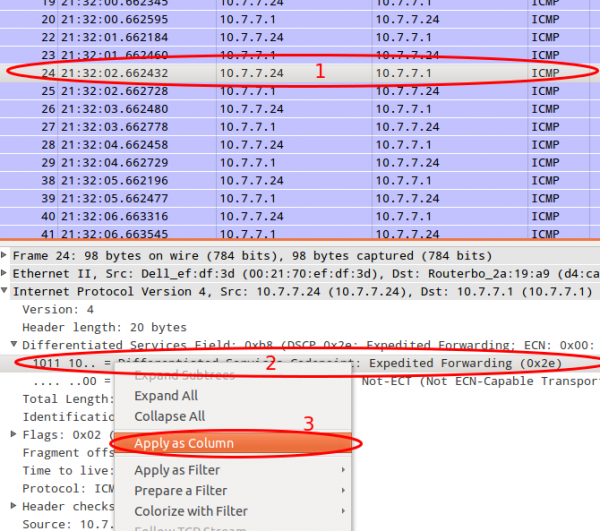
After this you can just look at the DSCP values. If they travel across the network everything is Ok.
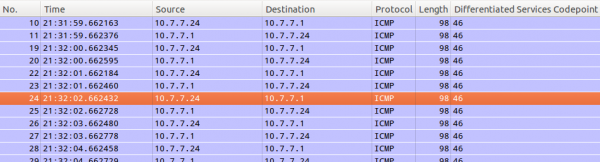
Powered by WordPress
Entries and comments feeds.
Valid XHTML and CSS.
41 queries. 0.098 seconds.





