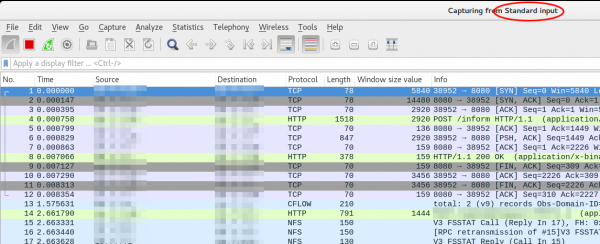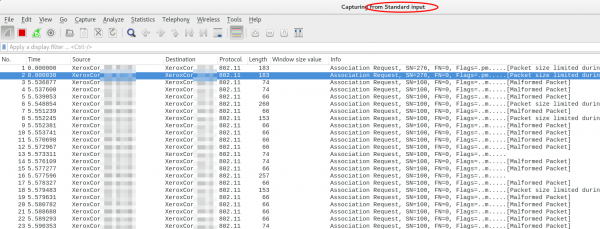Howto live-sniffer traffic on a remote Linux system with Wireshark
October 2, 2016
You ask why you should need this at all? Easy, sometimes a tcpdump is not enough or not that easy to use:
- You want to check the TTL/hop count of BGP packets before activating TTL security
- You want to look at encrypted SNMPv3 packets (Wireshark is able to decrypt it, if provided the password)
- You want to look at DHCP packets and their content
Sure, it’s quite easy to sniffer on a remote Linux box with tcpdump into an file and copy that that over via scp to the local system and take a closer look at the traffic. But getting used to the feature of my Mikrotik routers to stream traffic live to my local Wireshark, I thought something similar must also be possible with normal Linux boxes. And sure it is.
We just use ssh to pipe the captured traffic through to the local Wireshark. Sure this is not the perfect method for GBytes of traffic but often you just need a few packets to check something or monitor some low volume traffic. Anyway first we need to make sure that Wireshark is able to execute the dumpcap command with our current user. So we need to check the permissions
ll /usr/bin/dumpcap
-rwxr-xr-- 1 root wireshark 88272 Apr 8 11:53 /usr/bin/dumpcap*
So on Ubuntu/Debian we need to add ourself to the wireshark group and check that it got applied with the id command (You need to logoff or start a new sesson with su - $user beforehand). Now you can simply call:
ssh [email protected] 'tcpdump -f -i eth0 -w - not port 22' | wireshark -k -i -
And now the really cool part comes. I’m using Ubiqity Unifi access points in multiple setups and I sometimes need to look at the traffic a station communicates with the access point on the wireless interface. With that commands I’m able to ssh into the access point and look at the live traffic of an access point and a station which is hundreds of kilometres way. You can ssh into the AP with your normal web GUI user (if not configured differently) and the bridge config looks like this
BZ.v3.7.8# brctl show
bridge name bridge id STP enabled interfaces
br0 ffff.00272250d9cf no ath0
ath1
ath2
eth0
You can choose one of that interfaces (or the bridge) for normal IP traffic or go one level deeper with wifi0, which looks like this
ssh [email protected] 'tcpdump -f -i wifi0 -w -' | wireshark -k -i -
That’s cool!?! 😉
Powered by WordPress
Entries and comments feeds.
Valid XHTML and CSS.
28 queries. 0.060 seconds.