Layer 3 network architecture is the way to go
May 24, 2015
In some of the last conferences I attended, other attendees showed their new network architectures in a short presentations and I’ll talked with some and there was something that puzzled me really. Their network design was completely different from mine. I’m a strong believer in Layer3 network architectures – outside the data centers with the virtualisation – there is no need to Layer 2 spanning more than one building. I go even as far as the floor switches are the only Layer2 switches – the building switch is already routing, also between 2 floor switches in the same building. At leased since 2010 I’m designing the networks in this way. I’m talking about networks > 500 or 1000 users in this blog post.
So lets dive a little bit deeper to see from what architecture they are generally coming and what their new architectures are like.
Their old architectures
The old setup is a grown architecture which is not balanced. Its most often a mix of various device types and often also vendors. A department is within its own VLAN even if its distributed over multiple locations. Some operate even some servers in the same VLAN. This leads to many Layer 2 domains distributed over the whole network – in one example I can remember it was over 700 VLANs tagged on one link. So it is already a complex setup which gets added additional complexity with spanning tree protocols (e.g. RSTP … so 700 separated spanning tree instances in this case – so you see why I can remember it 😉 ) for redundancy throughout the whole network. The IP addresses of the devices in the client networks are not all assigned by DHCP – some are static.
Their new architectures
As designing and deploying a new architecture is already such a big project they don’t want to change IP addresses if at all possible. As this would need the various department IT guys to change something and nobody knows how long that would take. And the other problem is that their firewall rules are based on the IP addresses of the clients and the servers in the client VLANs. This leads to a similar architecture in almost of presentations. Big devices in the center (ASR if Cisco is the vendor) and using L3VPN or VPLS to let everything the same for the user but getting rid of the spanning trees over the network backbone.
My opinion on that
My opinion on that is that they don’t ask why do they need to have everything the same. What are the reasons for this – can they be accomplished with other methods? These architectures are complicated, need big iron and are therefore expensive. Talking with them did reveal several points.
The servers in the client networks are operated by the various departments and they want to make sure that only their stuff is able to access them. Even if the server is not in the client network but in a data center network, the servers should only be reachable from the given department employees. The simplest way to do that was using a separate subnet for the department and use it as source address filter in the firewall rules. So basically they need a way to identify users for firewall rules and other stuff. In their setup the IP address of the client is that way to identify the user.
They are not identifying the user but the device in the first place and secondly there is a better way.
Identifying users
Forget about IP addresses to identify a single user. It can be used to identify a big group like all internal devices and users vs the Internet but otherwise you should not use it. I recommend using and enforcing DHCP for all devices in the client networks and use one of following methods to identify devices and users:
Active Directory integration
If your institution/company is running an Active Directory the simplest way to identify users is to install an agent on a Windows server which can parse the domain controllers logs and send user name + client IP address to the firewalls. It does not matter in which building or to which subnet the user is connected to. This allows you to setup firewall rules with AD groups as source addresses. The client IP address and user name combination is valid for a given time, e.g. 8h. This allows to use the department AD group in firewall rules. Second example: A special group is used to allow access to a special application . The same group can be used to let the traffic of the right persons through the firewall.
This setup provides another benefit for the networks/firewall guys. Allowing a new employee access to an application is generally done via an identify management system by a local IT guy or by the service desk of the IT department. In any case the firewall guys just got rid of the routine task – they just need to make sure every firewall rule for clients accessing servers is globally for all users or does use an AD group. In both cases no manual adding/removing is needed and if a user gets deleted in the AD his rights are removed too.
This setup also works for none Windows clients … the users just must be required to mount a SMB share with a domain user to allow the domain controller to make the mapping. This is also possible on MacOS and Linux. If this is not possible, most firewalls provide an web interfaces the user needs to log on once every e.g. 8h.
DNS Names
If you need to identify clients and not users, or in your setup client=user, than following setup is possible. Configure the client to update the DNS records for its host name after getting an IP address via DHCP. This can be configured for modern Windows clients to allow only a secure way. Most firewalls allow the usage of DNS names in firewall rules and every e.g. 15min the firewall resolves the DNS name to the current IP address. If you also make sure that a client can only use the IP address assigned by DHCP (disable arp learning on the Layer3 switch and using DHCP snooping for the IP to MAC address mapping) this is also fairly secure of an internal network.
802.1x
802.1x provides the possibility to identify devices and users. On centrally management windows clients you can configure if the device certificate is send or a user certificate after logon. Otherwise just provide the User with the correct certificate … be he on Linux oder Windows. If you provide per user certificates the RADIUS server has the user name to MAC address mapping (The MAC is part of the RADIUS requests). Combine that with the IP to MAC address mapping of the DHCP server you got username to IP via an standard protocol that works for any client operation system that supports 802.1x … just give the user the correct certificate. You can also use PEAP if you fear the complexity of EAP-TLS. Now you only need to provide that to the firewall with an API most provide – add and remove IPs from an IP Group in the firewall.
Outlook
This post got longer than I thought so I stop here with solutions for identifying users and remove the “using IP addresses for authentication”-requirement from the requirements list of a new network architecture.
Ghostery – prevent browser tracking
May 14, 2015
Sorry for not posting for a long time, but today I’ve again something for you. Its a Firefox plugin which allows you to easily block tracking sites. First what are tracking sites?
Lets say you want to visit www.example-a.com and your browser goes to that page. It loads the HTML page and that includes 1×1 pixel pictures from other domains or it loads java script code from other domains. e.g. like shown here (Adition – which is an advertising company):
![]()
These have mostly no other purpuse but to track you and get as much information about your system and you as is possible. The big tracking sites are not only used by www.example-a.com but also by www.example-b.com. So by using cookies and more subtle techniques they are able to track you over multiple sites and generate a profile about you. Only after installing the plugin I’ll show you, you’ll see how manny different tracking sites big sites are using to get you.
The software is called Ghostery and can be downloaed directly from the Mozilla guys here. Just click on the green button, no restart of Firefox is required.
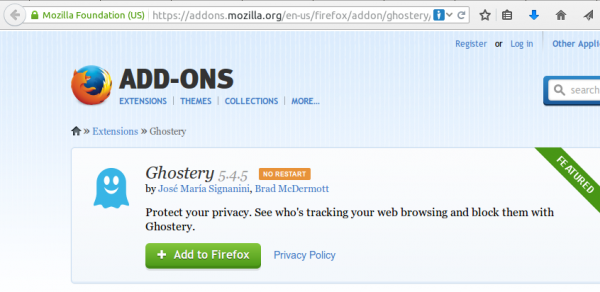
Click on the light blue ghost image on the right upper side of your browser. Click through the tuturial and than I recommend to set all sites to block and only unblock sites that you need. For this click on the Ghostery icon and than on the settings icon followed by options.
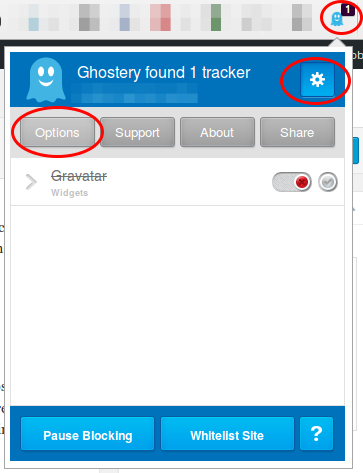
Now scroll down and click on select all and if asked if you want also new sites to be blocked and then click on save.
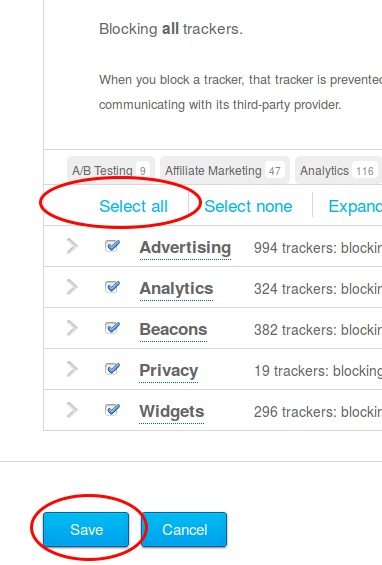
Now visit a big, prominent site and check the count. 4 sites like in this screen shot is low …. my personal record was 14 for one site – can you top it? Write in the comments.
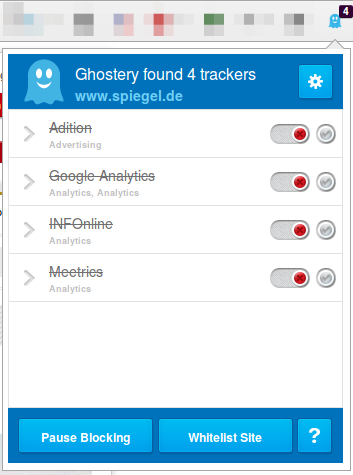
Powered by WordPress
Entries and comments feeds.
Valid XHTML and CSS.
28 queries. 0.111 seconds.





