My first IPv6 problem – multihoming my home network without NAT
August 10, 2014
Today I ran into my first IPv6 problem … all was easy so far for some years .. just configured it and it worked … but this weekend I deployed a second Internet connection for my home. With IPv4 and masquerading the internal IP addresses to the one provider-given IP addresses I was able on the router to configure which traffic goes out over which provider. If one provider fails the route is withdrawn and all goes over the other link. But now comes IPv6 and it is not that easy anymore, as my router does not support IPv6 NAT. The problem is described in detail in this nice blog post by Ivan Pepelnjak.
My router is able to do VRF (Virtual Routing and Forwarding) also for IPv6 (at least the documentation says so .. didn’t try it so far). So the “best” option for me seems to advertise both subnets the providers gave me to the clients and route source based to the providers. Without VRF I would be depended that the providers don’t do a RPF (Reverse Path Forwarding) check, which is also not a good idea. But this leads to the problem that the end device decides which uplink it uses, which is most likely not the one I would choose ….
An other idea was to use one of my servers in a data center to tunnel the traffic through. Basically running two IP tunnels from my router to the server (one via each provider) and using IP addresses that are routed from the Internet to the server. But this is also not a good solution.
Anyway I don’t have good solution so far, maybe one of my readers does.
Slow DNS resolving with Linux systems against Windows DNS server
August 1, 2014
In the last days I encountered a problem with the DNS resolution by our Linux systems – must be there for a long time but it took a deep look into a different performance problem to get this one figured out. I did a simple wget to a HTTP site in the same data center and it took sometimes 5 seconds to get DNS name resolved to an IP address. As a network guy I launched tcpdump at once and did see following packets:
10:59:19.264987 IP LinuxClient.51463 > WindowsDnsServer.domain: 57223+ A? xxxx.penz.name. (35)
10:59:19.265056 IP LinuxClient.51463 > WindowsDnsServer.domain: 26702+ AAAA? xxxx.penz.name. (35)
10:59:19.265700 IP WindowsDnsServer.domain > LinuxClient.51463: 26702* 0/1/0 (103)
10:59:24.269981 IP LinuxClient.51463 > WindowsDnsServer.domain: 57223+ A? xxxx.penz.name. (35)
10:59:24.270303 IP WindowsDnsServer.domain > LinuxClient.51463: 57223* 1/0/0 A 10.10.xxx.xxx (51)
10:59:24.270370 IP LinuxClient.51463 > WindowsDnsServer.domain: 26702+ AAAA? xxxx.penz.name. (35)
10:59:24.270557 IP WindowsDnsServer.domain > LinuxClient.51463: 26702* 0/1/0 (103)
As you see the first A query gets not answered but the AAAA does. I changed to an other DNS server (first Windows 2008 R2 and the second Windows 2012 R2) but with the same results. I did tests with RHEL6/Centos6 and Ubuntu 14.04 .. no difference. As a next step I talked with the Windows guys to look at the Windows 2012 R2 DNS server. They did a packet capture and saw that the Windows server did not send that packet, but a DNS Debug log showed that the DNS server it self did answer it. I than called wget with the “–inet4-only” option, which made sure that only a A query was sent and I was not able to reproduce the problem. So it must be something with the second packet.
Getting a tip from a fellow network admin who said I should look at the source port of the packets I did so. The UDP source ports of the A and AAAA were the same and it looked like that the Linux system gets an answer if the A query is answered before the AAAA arrives on the Windows Server. The next step was to look for a way to change that behavior on the Linux side, which looked to me easier than to change something on the Windows site. 😉
Following resolv.conf option looked promising:
single-request-reopen (since glibc 2.9)
The resolver uses the same socket for the A and AAAA requests. Some hardware mistakenly sends back only one reply. When that happens the client system will sit and wait for the second reply. Turning this option on changes this behavior so
that if two requests from the same port are not handled correctly it will close the socket and open a new one before sending the second request.
And yes – that was the solution. On every system I added
options single-request-reopen
to the /etc/resolv.conf the problem went away. For systems which generate the resolv.conf automatically (like Ubuntu 14.04), which you can check by
ll /etc/resolv.conf
lrwxrwxrwx 1 root root 29 Mai 26 12:35 /etc/resolv.conf -> ../run/resolvconf/resolv.conf
you should add the line to /etc/resolvconf/resolv.conf.d/base instead and call sudo resolvconf -u afterwards.
All together this problem took me many hours to find and I didn’t find anything on the net .. so I thought a post may help other poor admins. 😉
Start securing your debit cards and why you should do it
July 18, 2014
Many people got new debit cards (called “Bankomatkarte in Austria) from the various bankings institutes in the last months and years. Many cards are PayPass enabled for wireless money transactions. PayPass is based on NFC, which is also integrated in some of the modern smart phones. The default setting is that five 25 Euro transactions can be done without entering a PIN. So a possible damage can be up to 125 Euro. You’ll verify if your debit card supports that standard by checking it has PayPass printed on it.

Picture: Maestro PayPass
But I’ve seen some cards with only this symbol (at least on the front side):
![]()
Anyway in therapy the card needs to be within 10cm of the reader and therefore an attack is not that easy. But already at Defcon 20 in 2012 Eddie Lee presented the possible of a NFCProxy which allows to misuse a card. The attack setup looks like this:
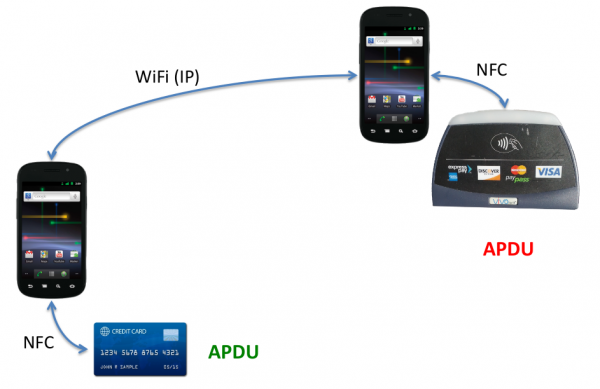
Picture: Eddie Lee @ Defcon 20
So this allows following attack vector. You’re standing in a crow or in a line and have your debit card in your back pocket. One of the attacker stands behind you …. and the other can be e.g. hundred meters away (only limited by the delay and reach of the network connection). They will be able to get your money with much less risk than with pocket picketing. And to make it even better – you can download the App for Android as an .apk file, ready to install and use, from Sourceforge.
So now you know of the problem, what can you to mitigate that problem?
- If you don’t need that feature at all, try to talk to your bank to disable that function. Some will do it for free, others will charge you. Some banks allow to you to choose if you want one with or without at renewal of your card.
- You basically like the feature, but you would like to have more control over it – thats also possible:
- Search for RFID/NFC blocking sleeves for credit card or payment cards
- You can get also wallets with RFID/NFC blocking feature … but currently they look not that great .. at least the ones I found
Access Mikrotik Router OS via SSH Public Key authentication
July 12, 2014
Sometimes you need to execute various commands on a Mikrotik automatically from a Server. Surely it is possible to store the password in the script, but there is a better way – it is called Public Key authentication for SSH. Basically a pair of files is generated and the public one is copied to the Mikrotik and the private key stays on the PC. If you encrypt this key on the PC (which is useful if not a script does use it but a person) you get a 2-factor authentication. An attacker needs that private file and the password to decrypt it to administer the router. There are two types supported by SSH RSA and DSA. RSA is more commonly used but Mikrotik does only support DSA so we need to create a DSA key pair.
The first step is to generate the key pair as the user on the Linux system which is than used to access it. If it is a script it maybe a separate user just for this purpose is a good idea.
$ ssh-keygen -t dsa
Generating public/private dsa key pair.
Enter file in which to save the key (/home/<user>/.ssh/id_dsa):
Enter passphrase (empty for no passphrase):
Enter same passphrase again:
Your identification has been saved in id_dsa.
Your public key has been saved in id_dsa.pub.
The key fingerprint is:
.....
If you just press enter on the file question, the default one will be used. If you want to use some separate directory that’s fine, you just need to provide the location later at the ssh call. If you press just enter for the passphrase the private key will not be encrypted. Now we copy the public key (.pub extension) to the Mikrotik:
scp /home/<user>/.ssh/id_dsa.pub [email protected]:
And after that we need to import the key. If we choose the user admin, which we use our self to login, no password login will be possible anymore for that user. So if you don’t like that you should create a special user for the script. As my script needs only to read stuff I’m okay with the group “read” and create a user like this:
/user add name=scriptUser group=read comment="user for our readonly scripts" disabled=no
Now we import that public key to the scriptUser with following command:
/user ssh-keys import public-key-file=id_dsa.pub user=scriptUser
We’re done .. just testing is open …. if you used not the default directory to store the key files you need to provide them via the -i parameter, if its the default location you don’t need to provide it. This command logs into the router and gets you some basic data without entering a password.
$ ssh -i <pathTo/id_dsa> scriptUser@xxx.xxx.xxx.xxx “/system resource print”
You should also try to login as this user without the key file (e.g. from an other computer) and it should not be possible.
How to configure SNMPv3 securely on Extreme Networks XOS
July 11, 2014
In two of the last posts I wrote about configuring SNMPv3 securely for Linux and Mikrotik RouterOS. This time I’ll show the configuration for Extreme Networks XOS. Its quite easy and supports more encryption algorithm and options than e.g. Mikrotiks RouterOS. To allow SNMPv3 access we only need these commands – as I use SNMP only for reading, I’ll create a readonly user:
config snmpv3 add user snmpv3ro authentication sha XXXXXXXXXX privacy aes XXXXXXXXXX
config snmpv3 add group snmpv3group user snmpv3ro sec-model usm
configure snmpv3 add access snmpv3group sec-model usm sec-level priv read-view defaultAdminView write-view None notify-view None
If we want to disable a previously configured SNMPv1 or v2c access type following:
disable snmp access snmp-v1v2c
If you want also SNMPv3 traps you need this command:
configure snmpv3 add target-addr snmpv3Target param snmpv3Params ipaddress transport-port 162 tag-list defaultNotify
Hint: You can/should also add from or vr entries depending on your switch config
Some addition ways so secure your SNMP:
- You can specify in which virtual router instance the SNMP is reachable with following commands:
disable snmp access vr all
enable snmp access vr vrMgmt - And you can also configure ACLs which defines from which IP addresses it is possible to access the SNMP service with following command:
configure snmp access-profile snmpACL readwriteYou need to create following file first with
vi snmpACL.pol:entry allow_subnet_1 {
if match all {
source-address 10.x.x.0/24;
}
then {
permit;
}
entry allow_subnet_2 {
if match all {
source-address 10.y.y.0/24;
}
then {
permit;
}
Howto convert Outlook .msg files to normal MIME mails
June 29, 2014
Just got a Microsoft Outlook .msg file and I needed to convert it to something I could read on the console. Its quite simple to convert it to a normal MIME mail .. here for Ubuntu 14.04 but it should be as simple on other distributions:
sudo apt-get install libemail-outlook-message-perl libemail-localdelivery-perl
wget http://www.matijs.net/software/msgconv/msgconvert.pl
perl msgconvert.pl filename.msg
the result file name is filename.msg.mime.
Android Devices send many Multicast Packets per Second for Chromecast – How to disable it?
June 28, 2014
While tracing/sniffing for something, I mirrored all packets of my mobile phone to Wireshark and I was was really astonished to see many multicast DNS requests (_googlecast._tcp.local) from my mobile …
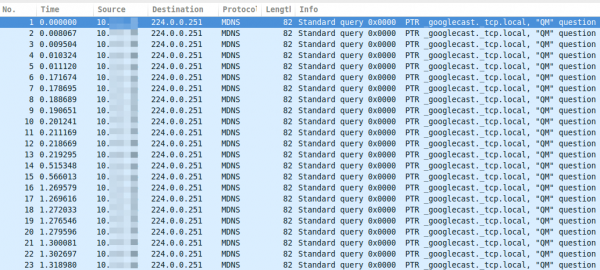
As you see, these are more than 15 packets per second, which leaded at once to following 3 thoughts:
- That can’t be good for the battery
- The mobile is sending this surely not only in my home network but also in hotspot networks … I don’t like that for security/privacy reasons (specially what happens if the phone gets an answer and maybe sends more info about itself)
- I’m not using Chromecast anywhere
Which leaded at once to the question:
- How can I disable this?
So I went on a search trough the Internet …. but I was not able to find a solution. So the question to the community .. has someone an idea how I can disable that?
ps: I found only one guy asking the same question in the xda developers forum
Howto install and use the Burp Suite as HTTPS Proxy on Ubuntu 14.04
June 26, 2014
This article shows you how to intercept and analyze HTTPS traffic. This of course only works if you can add your CA to the client system or the client system does not check the key chain. But you would not believe how many clients, specially embedded devices and mobiles apps don’t check it. The software I use in this post is the Free version of the Burp Suite – from the homepage of the Burp Suite:
Burp Suite is an integrated platform for performing security testing of web applications. Its various tools work seamlessly together to support the entire testing process, from initial mapping and analysis of an application’s attack surface, through to finding and exploiting security vulnerabilities.
Installation
As it is written in Java it is really easy to install and run. Just these 3 commands
sudo apt-get install openjdk-7-jre
wget http://portswigger.net/burp/burpsuite_free_v1.6.jar
sudo java -jar -Xmx2g burpsuite_free_v1.6.jar
I use sudo for the Java process as it needs in my cases to listen on ports lower than 1024 and this requires root permissions. After entering the last command and accepting the EULA you get following window:
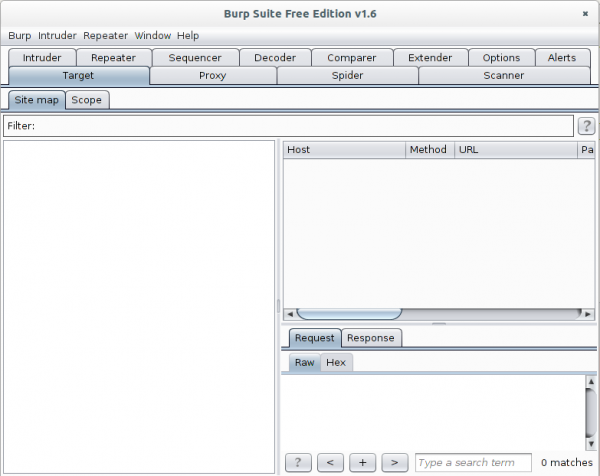
Now go to the Proxy | Intercept tab and click onto “Intercept is on” button to disabled it. Otherwise you’ll need to acknowledge every request.
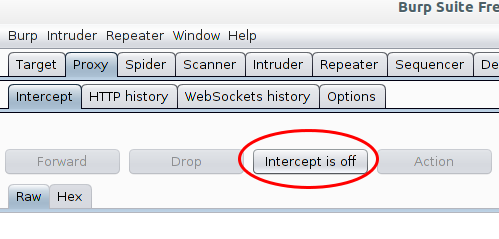
The proxy is already running but only on localhost, we need it to listen on all to look at traffic from other devices.
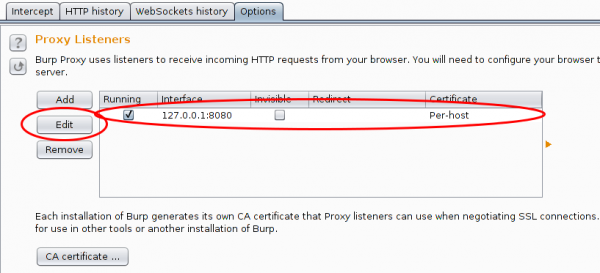
And in this case I want to see the traffic to a specific host from my mobile, so I set Burp to port 443 and to invisible mode and define a redirect IP address (the original host IP address).

After this, you only need to set on my local DNS Server the wished host name to my desktop IP address and the traffic runs over it and if the client accepts the faked certificate you can look at the traffic. Which looks e.g. like this:
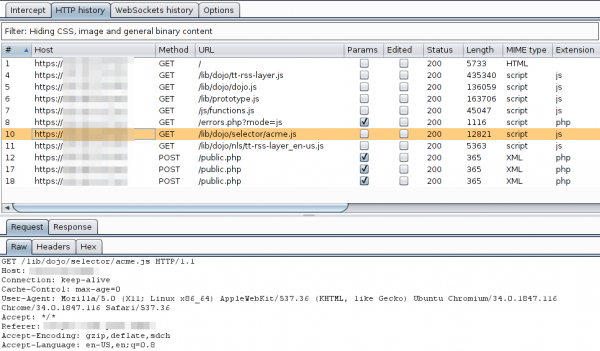
For other devices or requirements it is also possible to use Burp as a HTTP Proxy, just configured it on the client. ARP spoofing is also an idea…..
Howto setup a Mikrotik RouterOS with Suricata as IDS
June 1, 2014
Lets say you’ve a Mikrotik router as your internet router and you would like to detect bad traffic that is going over it, so basically you would like to have an IDS (Intrusion detection system). This article shows how you can setup a IDS with a Mikrotik router and Suricata running on a Ubuntu 14.04 (but it runs on any other Linux). This is no high performance setup for 10Gbit links, as in this case you would use a SPAN port a manged switch and you would need to tune the drivers, Linux and Suricata a bit (a lot actually for 10Gbit … and the server hardware is not cheap/small). This setup is for the SOHO (small office home office) space where you use the Mikrotik as your Internet router, be it for Cable or DSL. I use this setup at home and I’ve installed Ubuntu 14.04 64bit Server as virtual machine on my home server. No special switch or hardware is required as we facilitate the TaZmen Sniffer Protocol (TZSP) which is supported by Mikrotik. It is even possible to sent the data over a Layer-3 connection, you just need the bandwidth for the traffic you want to sent to Suricata.
I assume that Ubuntu 14.04 is installed (minimal server install is recommended).
Mikrotik Setup
You just need to configure it to copy the traffic to the Linux server with these commands:
/tool sniffer set filter-stream=yes streaming-enabled=yes streaming-server=xxx.xxx.xxx.xxx
/tool sniffer start
xxx.xxx.xxx.xxx is the IP of the Linux server
Basic Suricata Setup
First we change into the super user mode for every command we execute later:
sudo bash
Now we add the stable Suricata PPA to our system. At the time of writing the stable version is 2.0.1.
add-apt-repository ppa:oisf/suricata-stable
apt-get update
apt-get install suricata oinkmaster
Now we download the open/free Emerging Threats rules for the first tests. (There are also commercial rules available.)
cd /etc/suricata/
wget https://rules.emergingthreatspro.com/open/suricata/emerging.rules.tar.gz
tar -xzf emerging.rules.tar.gz
We use the reference.config from ET:
mv reference.config reference.config.orig
ln -s /etc/suricata/rules/reference.config /etc/suricata/reference.config
And we need to create one file and one directory:
touch /etc/suricata/threshold.config
mkdir /var/log/suricata
In the 2.0.1 packages one file got forgotten, so check if it is also missing in your version and if so download it manually.
ll /etc/suricata/rules/dns-events.rules
If it is missing … do following:
cd /etc/suricata/rules
wget https://raw.githubusercontent.com/inliniac/suricata/master/rules/dns-events.rules
Test Suricata alone
To make the first test call it like this (wait for some minutes):
suricata -c /etc/suricata/suricata.yaml -i eth0
you should get some files in /var/log/suricata
root@nids:/var/log/suricata# ll
total 364
drwxr-xr-x 2 root root 4096 Jun 1 13:45 ./
drwxrwxr-x 10 root syslog 4096 Jun 1 13:32 ../
-rw-r--r-- 1 root root 46195 Jun 1 13:51 eve.json
-rw-r--r-- 1 root root 25138 Jun 1 13:51 fast.log
-rw-r--r-- 1 root root 0 Jun 1 13:36 http.log
-rw-r--r-- 1 root root 236014 Jun 1 13:51 stats.log
-rw-r--r-- 1 root root 1846 Jun 1 13:36 unified2.alert.1401622567
-rw-r--r-- 1 root root 42445 Jun 1 13:51 unified2.alert.1401623113
Test the Mikrotik sniffer stream
Check if you get traffic by first downloading trafr from here and copy it to /usr/local/bin and extract and test it like this:
cd /usr/local/bin/
tar xzf trafr.tgz
./trafr
If you get -bash: ./trafr: No such file or directory, take a look at this post. Now check with tcpdump if you’re getting any packets (hit CTRL-C to stop)
trafr -s | tcpdump -r - -n
If you don’t get packets something is wrong with the Mikrotik setup or the packets getting filtered/blocked.
Connect Suricata with Mikrotik sniffer stream
I assume that you got packets and are now ready for your first run of Suricata with the Mikrotik sniffer stream. Just enter following command …
trafr -s | suricata -c /etc/suricata/suricata.yaml -r -
.. and open a second console and type following
tail -f /var/log/suricata/fast.log
your should see output like this (this are just examples)
06/01/2014-14:50:22.703188 [**] [1:2012648:3] ET POLICY Dropbox Client Broadcasting [**] [Classification: Potential Corporate Privacy Violation] [Priority: 1] {UDP} xxx.xxx.xxx.xxx:17500 -> 255.255.255.255:17500
06/01/2014-14:57:16.608473 [**] [1:2210021:2] SURICATA STREAM ESTABLISHED retransmission packet before last ack [**] [Classification: (null)] [Priority: 3] {TCP} xxx.xxx.xxx.xxx:443 -> xxx.xxx.xxx.xxx:49503
06/01/2014-15:26:03.601539 [**] [1:2006380:13] ET POLICY Outgoing Basic Auth Base64 HTTP Password detected unencrypted [**] [Classification: Potential Corporate Privacy Violation] [Priority: 1] {TCP} xxx.xxx.xxx.xxx:58188 -> xxx.xxx.xxx.xxx:8080
If you got also some entries its good, it works – we need to make it permanent now.
Auto-Update ET Rules
Now that every works we need to configure it in a way to get new rules every night. For this we add following line at the end of /etc/oinkmaster.conf
url = https://rules.emergingthreatspro.com/open/suricata/emerging.rules.tar.gz
To test it we run following command:
oinkmaster -C /etc/oinkmaster.conf -o /etc/suricata/rules
So the config works we create /etc/cron.daily/suricataUpdateRules with following content:
#!/bin/bash
/usr/sbin/oinkmaster -C /etc/oinkmaster.conf -o /etc/suricata/rules |& grep -i "error" > /dev/null
/bin/kill -USR2 `pidof suricata`
After we created it we need to make it executable:
chmod 755 /etc/cron.daily/suricataUpdateRules
Init Script
The last step is to make a init script so everything is started automatically, for this create a file /etc/init/suricata.conf with following content:
# suricata
description "Intruder Detection System Daemon"
start on runlevel [2345]
stop on runlevel [!2345]
expect fork
exec /usr/local/bin/trafr -s | /usr/bin/suricata -c /etc/suricata/suricata.yaml -r - &
Stop the test Suricata command and try it with the init script:
start suricata
You should get something like this:
suricata start/running, process 8003
But to make sure everything is really running, call
ps aux | grep -E "(suri|trafr)"
and you should get following output:
root 8003 0.1 0.0 2020 272 ? S 14:50 0:00 trafr -s
root 8005 8.8 17.5 841852 360556 ? Sl 14:50 0:15 suricata -c /etc/suricata/suricata.yaml -r -
And that’s it. Your IDS is running in a basic configuration. You now need to tune your rules and maybe you want to install a Web GUI for your IDS. I can recommend following to look at:
Howto fix -bash: ./trafr: No such file or directory?
Trafr is a program from Mikrotik which receives mirrored traffic from Mikrotik RouterOS systems. The linked blog article shows how to use it with Wireshark. This blog article shows how to get it working if you have following problem:
root@nids:/usr/local/bin# ll
total 12
drwxr-xr-x 2 root root 4096 Jun 1 13:59 ./
drwxr-xr-x 10 root root 4096 Jun 1 12:09 ../
-rw-r--r-- 1 root root 2629 Jun 1 13:53 trafr.tgz
root@nids:/usr/local/bin# tar xzf trafr.tgz
root@nids:/usr/local/bin# ll
total 20
drwxr-xr-x 2 root root 4096 Jun 1 13:59 ./
drwxr-xr-x 10 root root 4096 Jun 1 12:09 ../
-rwxr-xr-x 1 1003 root 4764 Mär 17 2004 trafr*
-rw-r--r-- 1 root root 2629 Jun 1 13:53 trafr.tgz
root@nids:/usr/local/bin# ./trafr
-bash: ./trafr: No such file or directory
The problem is that the trafr program is a 32 bit application and you’re trying this on a 64bit OS without 32bit compatibility libraries. To verify that you can use following command:
file ./trafr
./trafr: ELF 32-bit LSB executable, Intel 80386, version 1 (SYSV), dynamically linked (uses shared libs), for GNU/Linux 2.2.0, stripped
On Ubuntu 14.04 you can that simple by doing following:
sudo dpkg --add-architecture i386
sudo apt-get update
sudo apt-get install libc6:i386
and you get
sudo ./trafr
usage: trafr <file | -s> [ip_addr]
-s write output to stdout. pipe it into tcpdump for example:
./trafr -s | /usr/sbin/tcpdump -r -
ip_addr use to filter one source router by ip address
For older Ubuntu Version following helps (didn’t check at which version it changed):
apt-get install ia32-libs
For other distribution its similar. e.g. for CentOS6 or RHEL6 its
sudo yum install glibc.i686
Powered by WordPress
Entries and comments feeds.
Valid XHTML and CSS.
32 queries. 0.071 seconds.





