A1 UMTS card under Linux – just works
January 27, 2008
I got my hand onto an A1 UMTS PC-CARD and I did some research on how to use it with Linux. At first just plug the card into your Notebook and look at the logfile (/var/log/syslog on Debian based distributions). On a Kubuntu Feisty and newer Kubuntu versions and Debian Etch it is supported as /dev/USBtty0. This worked for all Huwai based cards I got my hands on, also the USB versions.
You have now 2 possibilities:
The first is to use the official Linux drivers from Vodafone which work also for A1. Just go to http://www.vodafonebetavine.net/web/linux_drivers/
The advantage of the official closed source program is that it ships with a special program which shows you how good the reception is and if it’s using GPRS or UMTS – but it is closed source and maybe not available for your hardware and/or software platform. And specially it is an GUI application you may want the UMTS internet access for a display less router. The following describes how I did it on an Debian Etch based router.
First you need to install the pppd
# apt-get install ppp
Than you create following files with the shown content:
# cat > /etc/ppp/peers/a1
hide-password
noauth
connect "/usr/sbin/chat -v -f /etc/chatscripts/a1"
debug
/dev/ttyUSB0
115200
defaultroute
noipdefault
user "[email protected]"
remotename a1
ipparam a1
replacedefaultroute
usepeerdns
# cat > /etc/ppp/pap-secrets
"[email protected]" a1 "www"
# cat > /etc/chatscripts/a1
# ispauth PAP
# abortstring
ABORT BUSY ABORT 'NO CARRIER' ABORT VOICE ABORT 'NO DIALTONE' ABORT 'NO DIAL
TONE' ABORT 'NO ANSWER' ABORT DELAYED
# modeminit
'' ATZ
'' AT+CGDCONT=1,"IP","A1.net"
# ispnumber
OK-AT-OK "ATDT*99***1#"
# ispconnect
CONNECT \d\c
# prelogin
# ispname
# isppassword
# postlogin
Now download this perl script and change the PIN code (line 11) to the one of your card. Don’t forget to set the executable flag. Now you can go online with
# ./setpin.pl
# pon a1
The setpin.pl script needs to be called once each time you inserted your UMTS card. This setup is mostly identical for the other Austrian UMTS provides as they sell the same Huwai cards A1 does, just some Init commands are different. It is easy to find the correct ones for your provider with Google.
Script for dialing from within Kontact (Kaddressbook) on an Asterisk server
January 23, 2008
I have a VOIP phone connected to an Asterisk Server (a Vlines appliance in this case) and I wanted to make just one click onto a phone number in my Kontact to dial this number. So I needed to write a script which tells the Asterisk server to ring my phone and when I pick it up – Asterisk should than dial the number clicked in Kontact. This I did some time ago and I thought this script maybe help also others – so here it is!
Download the attached script and copy it to /usr/local/sbin/ and set the executable flag. Go in Kontact to Contacts and there in the Menu to “Settings|Configure Address Book …†and enter in this dialog in the edit field for “General|Script-Hooks|Phone†following
/usr/local/sbin/dialAsterisk.py %N
Now you only need to change the configuration of the script to your setup. The area and country code entries are used to remove these prefixes from an address book number. All non digits are removed with the execption of “+†witch is translated to “00â€.
yourNumber = "sip/YOUR_EXTENTION"
user = "YOUR_USER"
password = "YOUR_PASSWORD"
context = user # may differ, if so specify
callerid = "Kontact"
asteriskHost = "ASTERISK_SERVER_IP"
asteriskPort = 5038
asteriskAreaCode = "0512"
asteriskCountryCode = "0043"
asteriskCombinedCode = asteriskCountryCode + asteriskAreaCode[1:]
Download it here: dialAsterisk.py
First public version of autoSyncPodder online
January 20, 2008
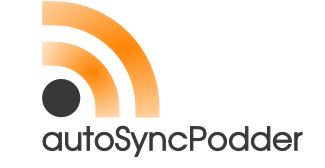
I’ve just published the first version of autoSyncPodder, which is a software to automatically download podcasts and sync them with your mp3/ogg player – everything without user interaction. The project is licensed under the GPL (v2 or later)!
I’ve have the software running on my media center server which is running 24/7. The download part of the autoSyncPodder is called by cron once a day (in the night). I own a mp3/ogg player (Trekstor Vibez) which works by just coping the files onto it, no rehashing needed. The syncing is started as soon as I plug the player into a USB port. If a file gets deleted on the player the file will get deleted at the next sync on the computer too. After a successful synchronization the software will generate a beep if the user it is running under has the permissions for it.
Take a look at the autoSyncPodder Page.
PPTP DSL Linux mini howto
January 12, 2008
I live in Austria and the only broad band Internet connection (not including the UMTS stuff) I can get is from the Telekom Austria and it is PPTP based and I’m using AON as Provider. I often hear from new guys in the LUGT (Linux User Group Tirol) that it is hard to set it up with Linux. It is not! I will explain here how to setup a PPTP tunnel to an Alcatel Speed Touch Ethernet modem on a Debian based distribution.
First we need to install some packages:
# apt-get install ppp pptp-linux
Than we need to set following IP on the network interface which is connected to the modem:
10.0.0.1/255.255.255.0
after this is done following should work:
ping 10.0.0.138
If not check if the LED for the LAN connection on the modem is on and that you’ve configured your interface correctly with “ifconfigâ€. It is now possible to use something like knet oder kppp to make the tunnel but I describe here the manual way for an small Linux server/router). Create a file
/etc/ppp/peers/aon with following content:
user your_long_aon_number (e.g. 49373880000)
noipdefault
defaultroute
hide-password
connect /bin/true
noauth
persist
debug
And /etc/ppp/pap-secrets with following:
49373880000 aon secret_password
Replace the number above with our own. If you’ve done this you just need to type following to make the connection:
# pptp 10.0.0.138 call aon
As this connection should be persistent we need to add a fail save script which monitors the pppd daemon. With this reconnect script, which I have running for > 5 years, I never had problems even if the tunnel stalled it was discovered and the tunnel reestablished. The content of the /usr/local/sbin/reconnect script is:
#!/bin/bash
/usr/bin/killall pppd 1>/dev/null 2>/dev/null
/bin/sleep 3
/usr/bin/killall pptp 1>/dev/null 2>/dev/null
/bin/sleep 3
/usr/bin/killall -9 pppd 1>/dev/null 2>/dev/null
/usr/bin/killall -9 pptp 1>/dev/null 2>/dev/null
/bin/rm /var/run/pptp/10.0.0.138 1>/dev/null 2>/dev/null
/bin/sleep 2
/usr/sbin/pptp 10.0.0.138 call aon
and in the crontab I’ve:
# m h dom mon dow command
0,30 * * * * ping -c 2 195.58.160.194 > /dev/null || ping -c 2 195.58.161.122
> /dev/null || /usr/local/sbin/reconnect
Simple SNMP service for a remotely monitored Linux Server
January 3, 2008
I though for some time that it is complicated to setup an SNMP daemon so a monitoring solution can readout critical information about the server, but it is not. Here a really simple setup that works fine with my monitoring solutions. (e.g. Zenoss)
First you need to install the SNMP daemon and activate it for automatic launch. For Centos do following:
# yum install net-snmp
# /sbin/chkconfig --level 345 snmpd on
and for Ubuntu/Debian:
# apt-get install snmpd
and remove the 127.0.0.1 in /etc/default/snmpd
After that you just need a single line in this file
# cat > /etc/snmp/snmpd.conf
rocommunity secretcommunityname x.x.x.x
Where secretcommunityname is a secret name you need to choose and x.x.x.x is the IP address of the monitoring server which should read the values. Don’t forget to enable this service in the firewall.
# iptables -A INPUT -s x.x.x.x -p udp --dport 161 -m state --state NEW -j ACCEPT
# iptables -A INPUT -s x.x.x.x -p tcp --dport 161 -m state --state NEW -j ACCEPT
How do activate an automatic update for a Debian based distribution?
December 31, 2007
I’m running many VE’s (virtual environments) on some OpenVZ servers. A Linux distribution within the VE has no own kernel and I can always access a VE from the hardware node so I thought it is save to update them automatically every day, but they should not do the update at the same time (more than one runs on the same physical server) and if an error occurs I would like to get an email. Sounds not that easy, but it is. Just do following:
# apt-get -y install cron-apt
# cat > /etc/cron-apt/action.d/9-dist-upgrade
dist-upgrade -y -V -u -o Dpkg::Options::=--force-confold
and you’re done. If you configured the root mail alias to the right address you get a mail if something didn’t work. cron-apt waits a random amount of time when started by cron before it starts calling apt-get – so we are done. I’ve this setup running now for some years without ever having a problem with it. I use it for Debian Sarge and Etch and Ubuntu Dapper 6.06 LTS.
How to read a RAID1 hard disk if you can’t use the RAID Controller?
December 30, 2007
I had following problem:
An 3ware RAID controller got destroyed after a power surge and I needed to read the data on the RAID without waiting for a replacement controller. I therefore attached one of the hard disks via an USB adapter (PATA/SATA to USB2) to my notebook. The problem now is that a RAID Controller uses some blocks at the beginning of the disk for itself, this leads to the problem that the partition table is not found by the Linux kernel.
Solution:
I used LDE (The Linux Disk Editor) to find out how many blocks are used by the RAID controller. My 3ware controller used 0x200 = 512 blocks with 1024 byte = 524288 bytes offset. I therefore created an loop back device with this offset:
# losetup -o 524288 /dev/loop0 /dev/sdb
and I checked if the partition table is readable via:
# fdisk -l /dev/loop/0
Disk /dev/loop/0: 160.0 GB, 160041361408 bytes
255 heads, 63 sectors/track, 19457 cylinders
Units = cylinders of 16065 * 512 = 8225280 bytes
Device Boot    Start     End    Blocks  Id  System
/dev/loop/0p1 Â Â Â Â Â Â Â 1 Â Â Â Â 249 Â Â 2000061 Â 82 Â Linux swap /
Solaris
/dev/loop/0p2 Â * Â Â Â Â 250 Â Â Â Â 1494 Â Â 10000462+ Â 83 Â Linux
/dev/loop/0p3 Â Â Â Â Â Â 1495 Â Â Â 19457 Â 144287797+ Â 83 Â Linux
Looks good, but mounting didn’t work directly but I didn’t have the time to look into more detail (maybe udev didn’t created the /dev entries), it was important to get the data of the disks as fast as possible. So I just removed the loop back device with
# losetup -d /dev/loop0
and started to do some math. The swap partition was of no need, I needed only the two ext3 partitions. I calculated the offset of the first of these partitions this way: 249 units with each 8225280 bytes and of cource the RAID controller offset:
249*8225280 + 524288 = 2048619008
with this I did the mounting like this:
# losetup -o 2048619008 /dev/loop0 /dev/sdb
# mount -r /dev/loop0 /tmp/1
and for the second ext3 partition this.
1494*8225280 + 524288 = 12289092608
# losetup -o 12289092608 /dev/loop1 /dev/sdb
# mount -r /dev/loop1 /tmp/2/
I hope this helps someone in a similar situation as I was.
Powered by WordPress
Entries and comments feeds.
Valid XHTML and CSS.
34 queries. 0.061 seconds.





