Which open source PHP image gallery web application?
September 24, 2008
I needed a web image gallery software and as I’ve already some other php stuff on my webserver running I was searching for a PHP based one. There are plenty to try at http://www.opensourcecms.com/ but I think you can only use one of following three:
I went with Zenphoto as it really easy to install and upgrade and offers not all but the most important features. I’m just missing the feature to rotate images. Gallery 2 has the most features (I think) but it is also much more resource hungry compared to the other two as it is vastly more mature (which in this case pretty much means more plugins/functionality). So just choose one of the three as any of them is a good open source projects to use.
Convert m4b to ogg on Linux
September 23, 2008
I got my hand on some audio books in the m4b format (They are not DRM protected) and I wanted to listen to them on my mp3 player. But the m4b format is a special format for the Ipod and don’t own a Ipod (and I don’t want to own one 😉 )
As I’m a Linux user I decided to write a program which converts them to ogg (which my mp3 player supports). It should be a console program which goes recursively through a directory and its sub directories and converts all mb4 files to ogg. Of course this script does not reinvent the wheel and uses some mighty console programs for the main work. You need to have following stuff installed on your system:
- oggenc (on Ubuntu/Debian you can it install with apt-get install vorbis-tools)
- faad (apt-get install faad)
- python (should be normally already installed, apt-get install python)
Download the m4b2ogg.py script and set the execute permissions. Call m4b2ogg.py -h to get a list of the possible parameters. I hope this script helps also other Linux users – if so drop a line please. Thx.
ps: If you’re searching for converting other media formats into yet an other media formats on linux, take a look at this site.
Update dynDns record periodically
September 20, 2008
I’ve the IP of my dnyDNS record updated via a script in /etc/ppp/ip-up.d/ on my router but sometimes (not often) the ppp connections seems not to be fully up or due to some other problems the update of the IP address does not work. In this case the system is not reachable until the next time I reconnect. I know I can run ddclient as daemon, but I wanted something lighted and easier.
I’ve written a small python script which gets the current IP address of the ppp connection and calls the ddclient to update the IP to the provided one. My script is called by cron every half an hour. This also guards against the problem that I get no disconnect in 3 month (I think it was something in this time frame) and dnyDNS disables my account.
Download the setdyndns.py script. Change the external network interface to your setting in the variable networkInterface.
No Firefox EULA screen on Linux
September 18, 2008
Today the Mozilla Foundation announced that here will be no EULA screen on Linux. Take a look at this post for details. It seams that our protest helped to convince them to remove that idea from the table.
Firefox with EULA-screen in next Ubuntu? (Update)
September 15, 2008
The next Ubuntu release will contain (if it does not change) a Firefox which requires you to accept an EULA. According to Mark Shuttleworth this is a requirement from the Mozilla Corporation keep the name Firefox for the next version of Ubuntu.
I think this is a bad idea and I’m not the only one. I would remove Firefox from Ubuntu and take the re-branded version from Debian. I thought when they went with a new name for Firefox, that they are paranoid, but now it looks like they were right!
I think we as community should step up and that these things must be nipped in the bud. If Firefox starts soon every program gets an EULA-screen. After a fresh install of Ubuntu I need to click > 20 EULA screen then.
Update: 5min try for a banner:
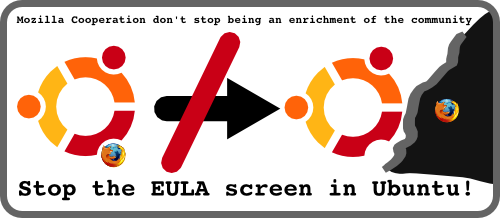
Update:
The Mozilla Cooperation has responded with a blog post. But I still say I don’t want a EULA screen even if it shows a FOSS license. Next time we need to accept an EULA when we do a apt-get install blalba.
nf_conntrack and the conntrack program
September 14, 2008
Today I had a problem with my VoIP connection to my provider. The hardware SIP client did not connect for some hours. I had a look at the packets which went over my router into the internet. At the first glance it looked as everything worked right on my side, but the other side did not answer.
15:04:46.131077 IP xxx.xxx.xxx.xxx.5061 > yyy.yyy.yyy.yyy.5060: SIP, length: 532
15:04:47.147701 IP xxx.xxx.xxx.xxx.5061 > yyy.yyy.yyy.yyy.5060: SIP, length: 335
15:04:50.130068 IP xxx.xxx.xxx.xxx.5061 > yyy.yyy.yyy.yyy.5060: SIP, length: 532
15:04:51.147168 IP xxx.xxx.xxx.xxx.5061 > yyy.yyy.yyy.yyy.5060: SIP, length: 335
But at a closer look i realized that the xxx.xxx.xxx.xxx IP address was not my current IP address, given by the DSL provider, but one from an older ppp session with my provider. It was at once clear that there must be a problem with the connection tracking of IPtables, as the SIP client used an internal IP address and gets masqueraded by the router. If you want to know more about IPtables and connection tracking take a look at this.
Anyway I did at a fast cat /proc/net/nf_conntrack | grep 5060 to get all connection tracking entries for SIP. And I found more than one, here is on example.
ipv4 2 udp 17 172 src=10.xxx.xxx.xxx dst=yyy.yyy.yyy.yyy sport=5061 dport=5060 packets=1535636 bytes=802474523 src=yyy.yyy.yyy.yyy dst=xxx.xxx.xxx.xxx sport=5060 dport=5061 packets=284 bytes=114454 [ASSURED] mark=0 secmark=0 use=1
The timeout for this entry is 180 sec and 172 seconds to go, and the SIP client was all the time sending new probes and therefore the connection was never dropped. What can you do in this instance? You can install conntrack. It is a userspace command line program targeted at system administrators. It enables you to view and manage the in-kernel connection tracking state table. If you want to take a look at the manual without installing it (apt-get install conntrack) you can take a look at this webpage which contains the man page. With this program I did delete the entries with the wrong IP address and everything worked again.
I think this program and the knowledge of the connection tracking is important for many of my readers, so I’ve written this post. The current cause to talk about this topic is only one of many, so take a look at it.
Filter the output of command line programs e.g. run by cron
Ever had to run a program by cron which writes always stuff to stdout and you therefore get every time a mail from cron? You did an > /dev/null to get rid of the messages but errors are not written to stderr by this program but also to stdout?
I have sometimes that problem and therefore I’ve written a small python script which is run by cron and launches itself the real program. It takes any output of that program and filters it by configured regular expression rules. Everything that matches a rules is not reported. As soon as one line does not match, this line is reported and followed by the full output of the program to make the error finding easier.
I often let programs run in verbose mode, as it is filtered anyway by the python script and if an error occurs it is nice to have more information at hand. The python script also forwards any provided parameter to the real program.
There is the python script filterOutput.py. Just download it, set the execute permissions and open it in an file editor. following 3 variables are interesting for you:
- programPath: the path to which the script should change before starting the program
- programCommand: the full path of the program to launch and filter
- regexList: the list of regular expressions rules which are used to filter the output of the called programm
Howto install rtorrent and wtorrent within an Ubuntu Hardy VE
August 13, 2008
I didn’t look at rtorrent and wtorrent at first. The first software I found for the web based Bittorrent client I searched was TorrentFlux (to be exact Torrentflux-b4rt). The installing was not complicated, but the software is really bad. For once the php part starts for every torrent a new Bittorrent command line program process which takes really really much memory if you’ve like 10 torrents.Their is also the problem that such processes did tend to hang and it was not possible to solve all problems via the web GUI. The next big part was that the web GUI put a really high CPU load on my browsers if the AJAX update was activated (even if it was set to 30 sec). Basically it was an non integrated set of peaces which made more work than it helped me to save, and as I could not set the overall bandwidth I started to search for something else.
It was not easy to find rtorrrent and wtorrent, don’t know why I didn’t find it when I searched for “web based bittorrent client”. I hope my howto helps somewhat in this regard. The combination of these two applications work for me now without any problems. Low CPU load on the client and Server, small footprint on the server and stable. And it works with torrents which didn’t work with torrentflux.
This Howto describes how to setup rtorrent with the web GUI wtorrent (on lighttpd) on an Ubuntu Hardy and in my case within an OpenVZ VE. Of course this Howto works also if you don’t use visualization and it should also work with the current Debian release. Whats special of my setup is that I want to run the rtorrent and wtorrent within a VE, but the finished data should be stored on an remote NFS server (e.g. a small NAS).
1. OpenVZ VE Setup
First we create the VE from a template, you can download one from OpenVZ:
vzctl create XXX --ostemplate ubuntu-8.04-i386-minimal --hostname torrent
After this we add an IP address and activate the NFS client support within the VE:
vzctl set XXX --ipadd XXX.XXX.XXX.XXX --save
vzctl set XXX --features "nfs:on" --save
After this I recommend to change the limits of your VE, I use following (configured via /etc/openvz/conf/XXX.conf)
KMEMSIZE="11055923:11377049"
LOCKEDPAGES="256:256"
PRIVVMPAGES="525000:572715"
SHMPAGES="21504:21504"
NUMPROC="240:240"
PHYSPAGES="0:2147483647"
VMGUARPAGES="33792:2147483647"
OOMGUARPAGES="26112:2147483647"
NUMTCPSOCK="1440:1440"
NUMFLOCK="1880:2060"
NUMPTY="16:16"
NUMSIGINFO="256:256"
TCPSNDBUF="1720320:2703360"
TCPRCVBUF="1720320:2703360"
OTHERSOCKBUF="1126080:2097152"
DGRAMRCVBUF="262144:262144"
NUMOTHERSOCK="360:360"
DCACHESIZE="3409920:3624960"
NUMFILE="9312:9312"
AVNUMPROC="180:180"
NUMIPTENT="128:128"
Check them on you system that the are not too low. Now you start your VE with
vzctl start XXX
vzctl enter XXX
Take a look at configured DNS servers and that you can reach the Internet with this VE. Put your NFS server into /etc/fstab like this:
yyy.yyy.yyy.yy:/nfsshare /media/nfs nfs soft,udp,auto,user,rsize=32768,wsize=32768 0 0
Don’t forget to create the directory and to apt-get install nfs-common. After this try to mount the share.
2. Configure your firewall
This part of the setup is based on following assumption:
- Your Linux system is used as DSL/Cable Router and
- you’ve only one wordwide IP address and
- your VE has a private IP address.
It is assumed that your VE can connect to the internet, as only the special setup for the bittorrent ports is shown. The following iptables code will redirect the required ports to your VE, where xxx.xxx.xxx.xxx is the IP of your VE.
iptables -t nat -A PREROUTING -i ppp0 -p tcp --dport 63963:63981 -j DNAT --to-destination xxx.xxx.xxx.xxx
iptables -A FORWARD -d xxx.xxx.xxx.xxx -p tcp --dport 63963:63981 -m state --state NEW,ESTABLISHED,RELATED -j ACCEPT
iptables -t nat -A PREROUTING -i ppp0 -p tcp --dport 63982 -j DNAT --to-destination xxx.xxx.xxx.xxx
iptables -A FORWARD -d xxx.xxx.xxx.xxx -p tcp --dport 63982 -m state --state NEW,ESTABLISHED,RELATED -j ACCEPT
iptables -t nat -A PREROUTING -i ppp0 -p udp --dport 63982 -j DNAT --to-destination xxx.xxx.xxx.xxx
iptables -A FORWARD -d xxx.xxx.xxx.xxx -p udp --dport 63982 -m state --state NEW,ESTABLISHED,RELATED -j ACCEPT
3. Install the base and rtorrent
At first the packages we need: (As more packages we can use the less work we’ll have)
apt-get install rtorrent screen mc wget lighttpd gawk php5-cgi php5-common php5-sqlite php5-xmlrpc sqlite unzip php5-curl
Now download following file and save it as /etc/init.d/rtorrent in your VE and activated for automatic startup at boot time with
update-rc.d rtorrent defaults 25
After this we need to add an user under which the rtorrrent process runs and
# adduser --disabled-login rt
# usermod -aG tty rt
# su - rt
$ wget http://robert.penz.name/wp-content/uploads/2008/08/rtorrent.rc -O .rtorrent.rc
$ mkdir /home/rt/session
$ logout
change the /home/rt/.rtorrent.rc file to your needs. You should try out rtrorrent after any config file change, to avoid problems with syntax errors or that stuff.
# su - rt
$ rtorrent
If it started press CTRL-Q to get out.
$ logout
If all worked start it with /etc/init.d/rtorrent start
4. lighttpd setup
This sections shows how to setup lighttpd for rtorrent XML RPC and for wtorrent. Add "mod_scgi" to the server.modules in /etc/lighttpd/lighttpd.conf and add following there too:
url.access-deny = ("~", ".inc", ".db", ".tpl.php", ".cls.php",)
Create following file /etc/lighttpd/conf-available/10-scgi.conf with following content:
scgi.server = (
"/RPC2" => # RT_DIR
( "127.0.0.1" =>
(
"host" => "127.0.0.1", # Ip where rtorrent is listening
"port" => 5000, # Port specified in .rtorrent.rc
"check-local" => "disable"
)
)
)
Enable following two configs by setting a symlink:
# cd /etc/lighttpd/conf-enabled/
# ln -s ../conf-available/10-cgi.conf .
# ln -s ../conf-available/10-scgi.conf .
Restart the lighttpd:
/etc/init.d/lighttpd restart
5. Install the wtorrent
Get the newest version and configure it:
# cd /var/www/
# rm index.lighttpd.html
# wget "http://www.wtorrent-project.org/trac/changeset/latest/trunk/?old_path=%2F&format=zip" -O wtorrent.zip
#unzip wtorrent.zip
#mv trunk/wtorrent/* .
#rm -rf trunk
#mkdir tpl_c/
#cd conf
# cp sample.user.conf.php user.conf.php
Change this file according your settings, specially the lines.
define( 'DIR_TORRENTS', 'torrents/');
define( 'DIR_EXEC', '/var/www/');
define( 'DIR_DOWNLOAD', '/home/rt/doing');
After this make everything belong to www-data and read/writable.
#cd /var/www
#chown -R www-data:www-data *
#chmod -R 755 *
Call now
http://xxx.xxx.xxx.xxx/install2.php
After the install is finished do following:
# mv install.php install.php_deactivated
# mv install2.php install2.php_deactivated
You should be able to login via http://xxx.xxx.xxx.xxx/
DFN CERT warns about Linux root kits
August 4, 2008
The CERT of the Germany`s National Research and Education Network (DFN – Deutsches Forschungsnetz) warns about attacks on Linux servers, which hide with a root kit. This root kit hides directories and processes from the administrator. The attack is most likely carried out by stolen SSH keys.
Their experts found the directory /etc/khubd.p2/ on the compromised systems but this directory did not show up with ls -l /etc/. But it was possible to change into that directory. As it is very easy to change the source code of the root kid you should check with following:
$ ls -al /tmp/
total 44
drwxrwxrwt 10 root root 4096 2008-08-04 17:58 .
...
tells you the link count and following counts the entries returned by ls:
ls -al /tmp/ | grep "^d" | wc -l
If the do not match, you should really take a closer look. Of course you should use other directories as well. The second way to find leads on this root kit is to send signals to the hidden processes. If a process id is not in /proc, but responding to signals you should also take a closer look:
#!/bin/bash
for PID in `seq 1 65535`; do
if kill -0 ${PID} 2>/dev/null
then
if ls /proc/*/task/*/cmdline | grep "/${PID}/cmdline" >/dev/null
then
true
else
CMD=`cat /proc/${PID}/cmdline`
echo "PID ${PID} versteckt?! cmdline: '${CMD}'"
fi
fi
done
On olders systems the task directory is maybe missing, use /proc/*/cmdline in this case. If you find an active root kit, send a mail to cert at dfn-cert.de.
Lynis – an auditing tool for Linux/Unix
July 19, 2008
The first step to higher security of your system is to assess the current state of the system. Lynis is a small command line tool, licensed under GPL 3, which can help you achieving this. From the authors homepage:
Lynis is an auditing tool for Unix (specialists). It scans the system and available software, to detect security issues. Beside security related information it will also scan for general system information, installed packages and configuration mistakes.
This software aims in assisting automated auditing, software patch management, vulnerability and malware scanning of Unix based systems. It can be run without prior installation, so inclusion on read only storage is no problem (USB stick, cd/dvd).
He also clearly states what Lynis is not:
Not a hardening tool: Lynis does not fix things automatically, it reports only (and makes suggestions).
More to the technicial stuff: The basis of the program are shell scripts which scan the operating system and installed software (e.g. old software) but also stuff like SSL certificates (e.g. expire date). The software checks for accounts without password or wrong file permissions and it takes also a look at your local firewall. It runs under many Linux and Unix versions including Debian and Ubuntu.
Powered by WordPress
Entries and comments feeds.
Valid XHTML and CSS.
36 queries. 0.059 seconds.





