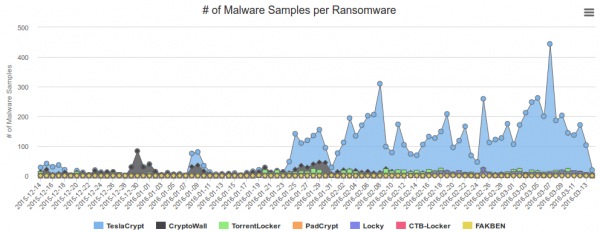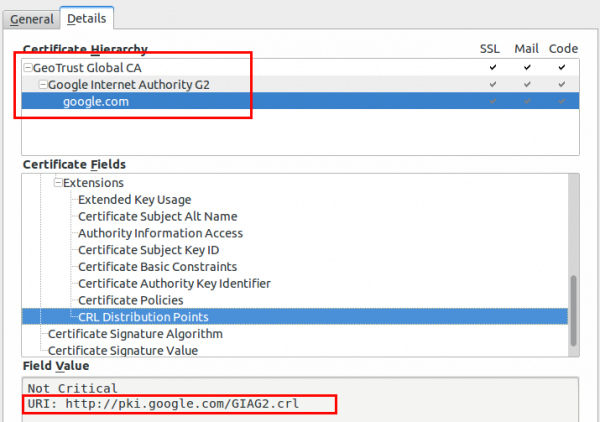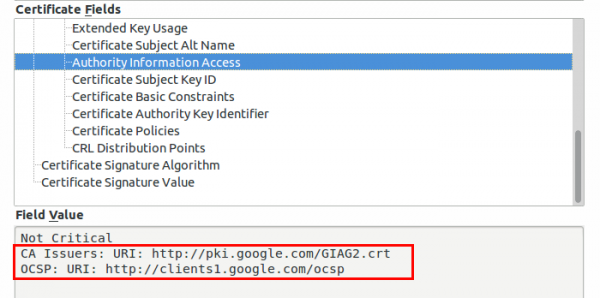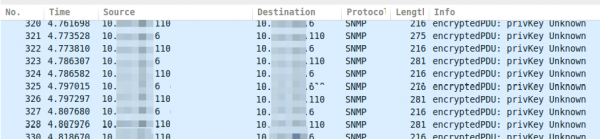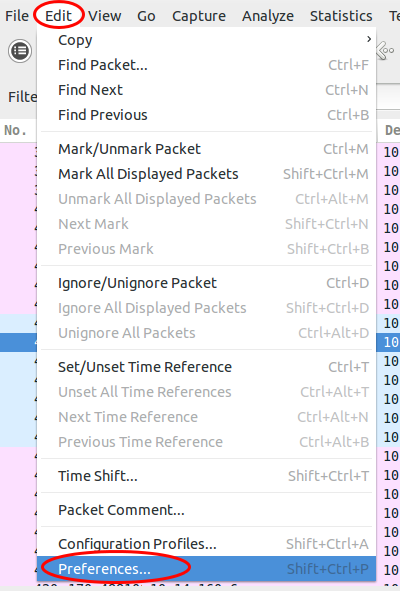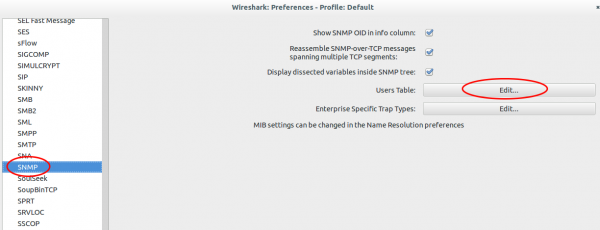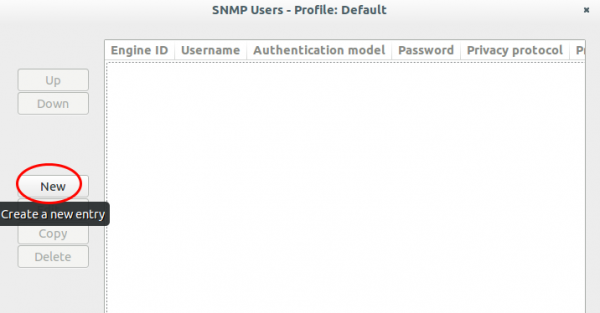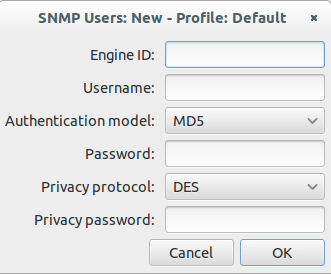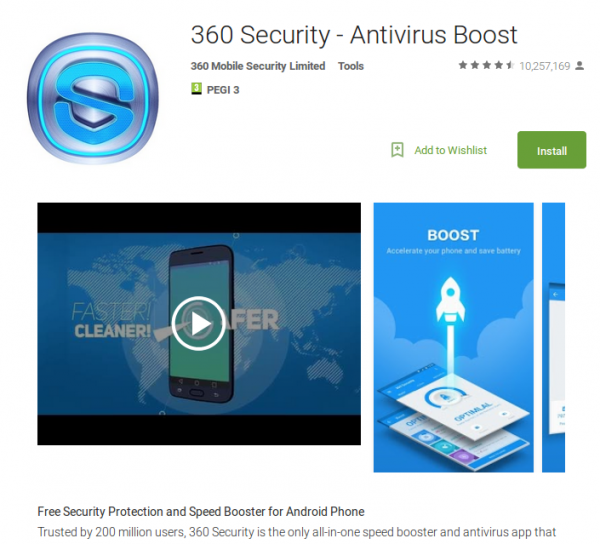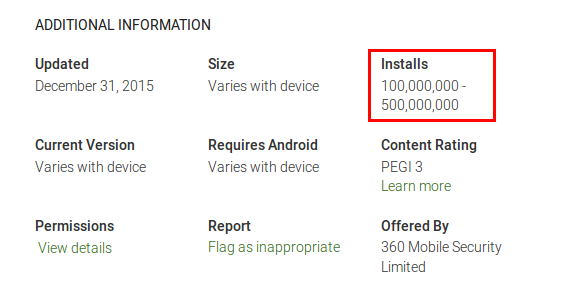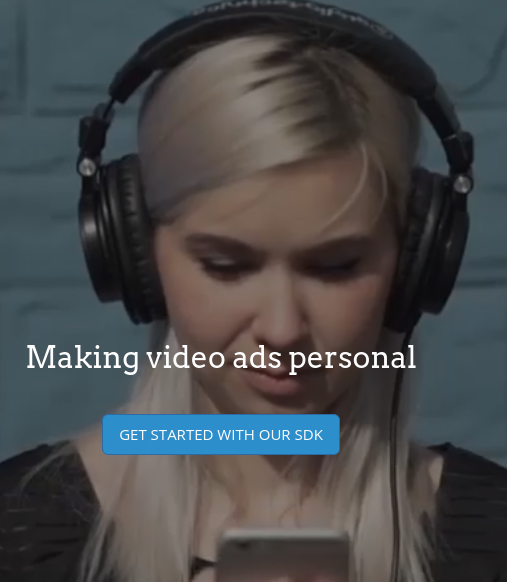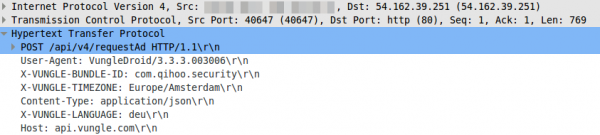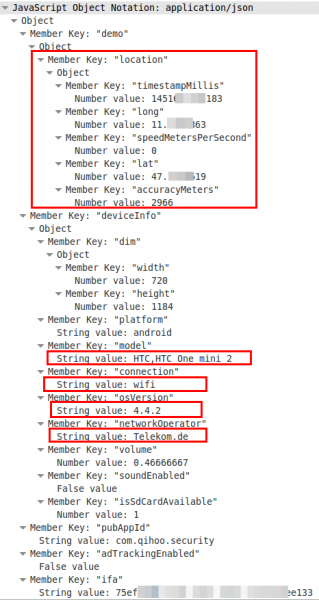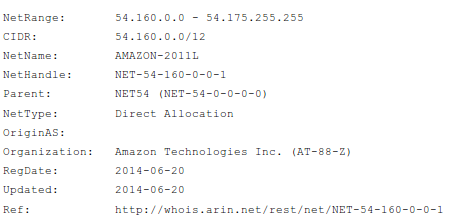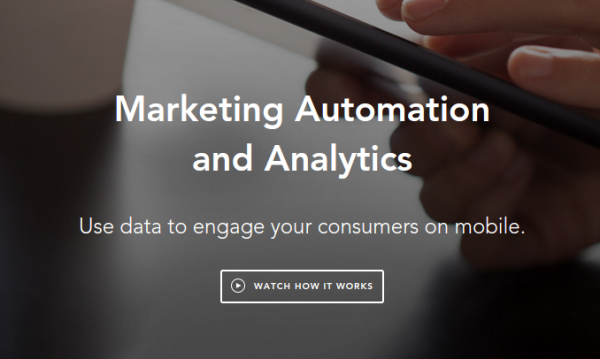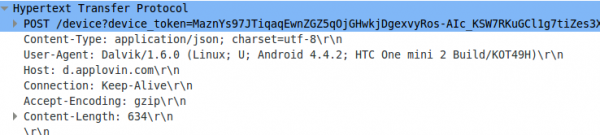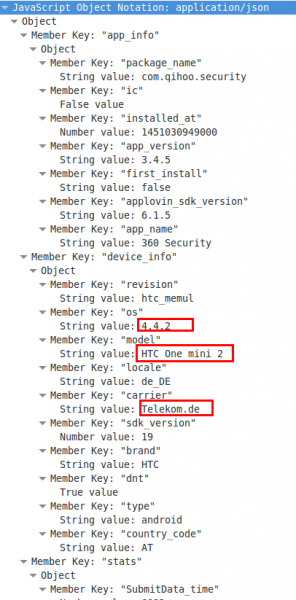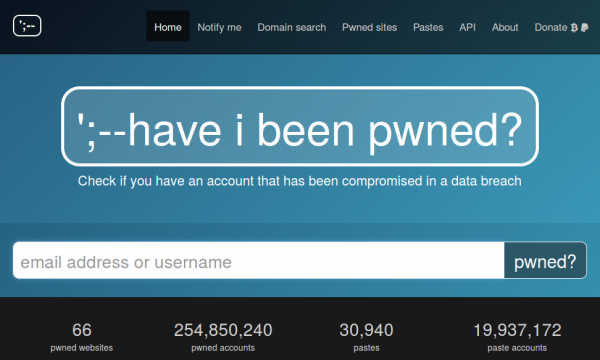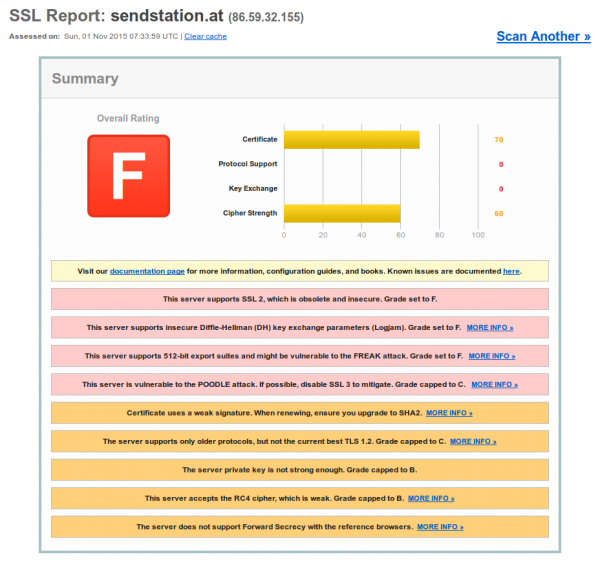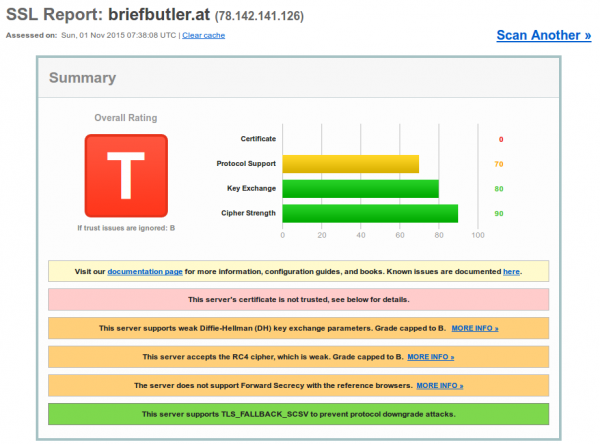Block Ransomware botnet C&C traffic with a Mikrotik router
March 14, 2016
In my last blog post I wrote about blocking, detecting and mitigating the Locky Ransomware. I’ve referenced to a earlier blog post of mine which allows to block traffic to/from the Tor network. This blog post combines both – a way to block Ransomware botnet C&C traffic on a Mikrotik router. The base are the block lists from Abuse.ch, which also provide a nice statistic. Locky is not the most common Ransomware today.
Linux part
You need also a small Linux/Unix server to help. This server needs to be trustworthy one as the router executes a script this server generates. This is required as RouterOS is only able to parse text files up to 4096 by itself, and the IP address and domain list is longer.
So first we create the script /usr/local/sbin/generateMalwareBlockScripts.py on the Linux server by downloading following Python script. Open the file and change the paths to your liking. The filename path works on CentOS, on Ubuntu you need to remove the html directory. Now make the file executable
chmod 755 /usr/local/sbin/generateMalwareBlockScripts.py
and execute it
/usr/local/sbin/generateMalwareBlockScripts.py
No output is good. Make sure that the file is reachable via HTTP (e.g. install httpd on CentOS) from the router. If everything works make sure that the script is called once every hour to update the list. e.g. place a symlink in /etc/cron.hourly:
ln -s /usr/local/sbin/generateMalwareBlockScripts.py /etc/cron.hourly/generateMalwareBlockScripts.py
Mikrotik part
Copy and paste following to get the IP address script onto the router:
/system script
add name=scriptUpdateMalwareIPs owner=admin policy=ftp,reboot,read,write,policy,test,password,sniff,sensitive source="# Script which will download a script which adds the malware IP addresses to an address-list\
\n# Using a script to add this is required as RouterOS can only parse 4096 byte files, and the list is longer\
\n# Written by Robert Penz <[email protected]> \
\n# Released under GPL version 3\
\n\
\n# get the \"add script\"\
\n/tool fetch url=\"http://10.xxx.xxx.xxx/addMalwareIPs.rsc\" mode=http\
\n:log info \"Downloaded addMalwareIPs.rsc\"\
\n\
\n# remove the old entries\
\n/ip firewall address-list remove [/ip firewall address-list find list=addressListMalware]\
\n\
\n# import the new entries\
\n/import file-name=addMalwareIPs.rsc\
\n:log info \"Removed old IP addresses and added new ones\"\
\n"
and copy and paste following for the DNS filtering script – surely you can combine them … I let them separated as maybe someone needs only one part:
/system script
add name=scriptUpdateMalwareDomains owner=admin policy=ftp,reboot,read,write,policy,test,password,sniff,sensitive source="# Script which will download a script which adds the malware domains as static DNS entry\
\n# Using a script to add this is required as RouterOS can only parse 4096 byte files, and the list is longer\
\n# Written by Robert Penz <[email protected]> \
\n# Released under GPL version 3\
\n\
\n# get the \"add script\"\
\n/tool fetch url=\"http://10.xxx.xxx.xxx/addMalwareDomains.rsc\" mode=http\
\n:log info \"Downloaded addMalwareDomains.rsc\"\
\n\
\n# remove the old entries\
\n/ip dns static remove [/ip dns static find comment~\"addMalwareDomains\"]\
\n\
\n# import the new entries\
\n/import file-name=addMalwareDomains.rsc\
\n:log info \"Removed old domains and added new ones\"\
\n"
To make the first try run use following command
/system script run scriptUpdateMalwareIPs
and
/system script run scriptUpdateMalwareDomains
if you didn’t get an error
/ip firewall address-list print
and
/ip dns static print
should show many entries. Now you only need to run the script once a hour which following command does:
/system scheduler add interval=1h name=schedulerUpdateMalwareIPs on-event=scriptUpdateMalwareIPs start-date=nov/30/2014 start-time=00:05:00
and
/system scheduler add interval=1h name=schedulerUpdateMalwareDomains on-event=scriptUpdateMalwareDomains start-date=nov/30/2014 start-time=00:10:00
You can use the address list and DNS blacklist now in various ways .. the simplest is following
/ip firewall filter
add chain=forward comment="just the answer packets --> pass" connection-state=established
add chain=forward comment="just the answer packets --> pass" connection-state=related
add action=reject chain=forward comment="no Traffic to malware IP addresses" dst-address-list=addressListMalware log=yes log-prefix=malwareIP out-interface=pppoeDslInternet
add action=reject chain=forward comment="report Traffic to DNS fake IP address" dst-address=10.255.255.255 log=yes log-prefix=malwareDNS out-interface=pppoeDslInternet
add chain=forward comment="everything from internal is ok --> pass" in-interface=InternalInterface
If a clients generates traffic to such DNS names or IP address you’ll get following in your log (and the traffic gets blocked):
20:07:16 firewall,info malwareIP forward: in:xxx out:pppoeDslInternet, src-mac xx:xx:xx:xx:xx:xx, proto ICMP (type 8, code 0), 10.xxx.xxx.xxx->104.xxx.xxx.xxx, len 84
or
20:09:34 firewall,info malwareDNS forward: in:xxx out:pppoeDslInternet, src-mac xx:xx:xx:xx:xx:xx, proto ICMP (type 8, code 0), 10.xxx.xxx.xxx ->10.255.255.255, len 84
ps: The Python script is done in a way that it easily allows you to add also other block lists … e.g. I added the Feodo blocklist from Abuse.ch.
Stop panicking about the Locky ransomware [Update 2]
February 22, 2016
Almost everyone in the German speaking media and many IT professionals are running around like a bunch of scared chicken because of the Locky ransomware. Stop that! And think!
- Ransomware is not new
- Ransomware with correctly implemented crypto is not new
I really don’t understand why this ransomware is hyped that much. You just need to implement the security procedures you should have already implemented years ago. Following list shows what security procedures would help in this case and most of them should already be implemented in your company. All are not specify to Locky and will help you against many other malware.
Blocking the infection
- Force a HTTP and HTTPS proxy and block .exe downloads
That is really simple to implemented even for small companies. e.g. Untangle supports that. You can opt to not scan e-Banking sites if this is a concern. - Block direct internet access except over the proxy
Make only exceptions for specify IP addresses or domains. Every enterprise Firewall allows that, if you’ve only a router currently think about using something like Untangle or pfSense(Open Source). - Remove or block mails with DOC, XLS or PDF attachments which contain macros.
If a user really needs that file with macros he can request it from the IT department. If you’re using Open Source software as your mail gateway take a look at ExeFilter. Otherwise take a look at your commercial product or talk to your email service provider. - Enforce prompting before MS Office runs a macro
MS Office allows you to configure that before executing a macro the user gets prompted. You can configure that also via GPO or OCT. Make sure the user can’t deactivate it and if you need internal macros/scripts sign them by your internal CA. - Block access to Tor nodes
Why should a user from your company network need to access a tor node? Block that on the router or proxy. Sometime ago I’ve written about doing that with a Microtik router. The script can be easily modified or any other router or firewall which allows configuration via the CLI. - Use application whitelisting
As with firewall rules long ago we currently only block bad files (blacklisting) but on the firewalls we’ve moved to whitelisting (only allow the configured good stuff) years ago. Its time to move to the same method for exe files on your Windows systems. If you’re using a central software deployment it is also not that difficult:- Allow everything that is installed in folders that only a local administrator is able to write to (e.g. c:\windows or c:\program files)
- Allow digital signed files (e.g. everything from Microsoft, Google, Cisco)
- Block everything else.
- [Update]Block AD networks
I really have forgotten that point, sorry. Block ad networks, they are used to inject malware via the browser. On the computer itself I recommend uBlock Origin for Firefox and Chrome. Some proxy server allow to filter the ads already there, if that feature works ok, enable it also there. [/Update]
Detecting an infection
- Network Intrusion Detection System (NIDS) or Network Intrusion Prevention System (NIPS)
A NIDS will be able to alert you to suspicious DNS queries or access to tor nodes. If you’re fast enough in reacting to the alert you can disconnect the computer from the network. A NIPS can be able to block some stuff put it is still possible to get through sometimes, so fast reaction is also recommenced here. pfSense and Untangle both provide that functionality. Security Onion is an alternative. - [Update] Run a software that detect typical ransom malware behavior
By it’s nature ransom malware must behave a certain way. It creates many files and deletes many files at the same time, which is not normal for most programs. Following free software, currently in Beta, detects that.[/Update]
Mitigating an infection
- No working under administrator accounts
The users the employees use for their day2day job must not be in any administrator group. This is also valid for your IT administrators, they need secondary users with higher privileges (and different password and not stored). - Make sure the file servers have snapshot activated
This is a feature of modern file servers, just take a look at FreeNAS. Its important that removing the snapshots cannot be done by normal users. (Windows Server allows that sometimes!). This features allows you to go back to the state fast without needing a restore from backup. - Make and keep offline backups
As the headlines says … make sure you’ve backups that are outside the reach of the malware and also make sure the restore works before hand. - Least necessary privilages
There should be no normal user (even not the IT administrators) that is able to access all file server shares. Use special admin or service users to privileged access. - Block client 2 client traffic
Make lateral movement for the malware impossible by blocking client to client traffic. Most clients don’t need to talk to each other and if they do its most likely something like RDP but not the windows file sharing stuff.
These procedures where just top of my head and I’m sure I’ll got more if thought a little bit more about it. In summary: Locky is no problem to you’re organisation if you did your homework. If not –> do it now!
Tips on how to provide a secure public WiFi hotspot – Part 3
February 4, 2016
This the last part of the the series “tips on how to provide a secure public WiFi hotspot”. In the first two parts we concentrated on the wireless and layer 2 and 3 part, this time we take a look at the application layer stuff you should tune to provide a secure hotspot.
Captive Portal and non HTTP traffic
If you want or need to show the user a website before he is able to surf the web, you should not only think about redirecting HTTP to your landing page. You should reject (send an ICMP error) for all other TCP connection attempts. Why? Many pages are nowadays HTTPS and letting the user wait for a time-out is not nice. Sure technical minded user will not wait, but others may do. Sure this is not a security advice but an usability one. But it does work nice together with following: Don’t try to provide your own TLS certificate to redirect traffic to the captive portal. Users should not be trained to accept error messages and ignore them and it will give your hotspot an bad look security-wise.
There is just nothing you can do to redirect HTTPS URLs. Just make sure that the captive portal detection of modern operating systems work and so the user is told there is a captive portal.
HTTPS for captive portal
If you require any data from the user except accepting the terms of service your captive portal should be HTTPS. Get an official DNS name for your portal, e.g. portal.<company>.com and a valid TLS certificate. As there are multiple methods for getting free TLS certificate e.g. startssl or let’s encryt, you should get a real one. One thing that is important to whitelist for your captive portal are the OCSP and CRL URLs of your certificate, issuing CA and root CA. To check for the URLs look at the certificate details for all certificates in the chain of your captive portal. Following images show the 2 places for google.com (you need to check also the Google Internet Authority G2 and GeoTrust Gobal CA in this case.)
Why, you ask, you should whitelist these URLs? The browsers will check them before showing your captive portal site. Some/Most browsers will fail open, but some will fail close.
Limit and monitor the DNS
If the user has not past the captive portal his only way though the firewall will be the DNS server. You normally need to resolve the requests to the true IP address to guard against problems with false cached DNS entries after the user past the captive portal. As the user is able to craft the requests as he likes it is possible to send data through to a 3rd party DNS server. This setup can be used as DNS tunnel – it will be not fast but its possible to work through it. As nowadays simple howtos like following and OpenSource tools are provided, consider it easily possible for most power users – its not a expert thing any more.
So now comes the question what you can do against it. In this case you don’t need to block the covert channel of sophisticated malware but just script kiddies that want to tunnel through. Your typical user will only need A and AAAA query types. Tunneling is mostly done via TXT as it allows big packets. Following query types are common:
- Any
- A
- AAAA
- CNAME
- MX
- NS
- SOA
I won’t go into too much detail, but blocking can be done on the DNS server … e.g. if it is a Windows DNS Server (Allow only certain QTypes) or with the Firewall in this case iptables.
Content Filtering via DNS
Often you’re required to filter certain traffic but don’t want to setup and maintain a transparent proxy or with all the HTTPS it does not help that much any more. An easy way is to use the OpenDNS system, which allows to select certain categories which are then blocked on the DNS level (Query will resolve to an error page) . If you redirect all port 53 traffic to your DNS server which uses the OpenDNS ones as recursive DNS servers you should be good for most cases.
SMTP
Just reject (blocking lets the client run into timeouts) TCP port 25, otherwise infected client systems will flood your bandwidth with SPAM mails. A mail agent should not send mails to the mail server via port 25 anyway.
I hope this article series helped you and leads to more secure hot spots I’m also able to enjoy. 😉
Austrian Mobile Phone Signature is vulnerable against phishing and MitM attacks
February 1, 2016
Update: As some people asked. I’m not saying that the mobile phone signature is not good. It is much better than simple username and password and it protects against attacks that work against username/password. Specially as many users reuse their passwords.
Talking with various people about the Two Factor Authentication (2FA) which is used in Austria to access public services led to my impression that most people think that the system is really secure. While it is more secure than a simple user/password combination its by far not that secure. In this post I’ll show how a simple phishing and man in the middle attack can be performed. This is no 0day attack or something that runs through the media, it is just showing a design weakness which is not toughed up by mitigating techniques.
For your information: Most attackers don’t use 0days to get into systems, (spear) phishing is much easier and cheaper. The problem is that most companies and government agencies don’t take it seriously – as this case will show.
After showing the attack, I’ll provide methods to mitigate that kind of attacks – some are really easy and I don’t know why there are not deployed.
Background
Some text parts from the offical “Mobile Phone Signature or Citizen Card” webpage. The “important” parts are highlighted:
There are two alternative forms of the Citizen-Card functionality:
- Mobile Phone Signature: This requires a ready-to-receive mobile phone. The Mobile Phone Signature works with all mobile phones and is free of charge.
- Smart card: This requires a smart card with activated Citizen Card functionality (e.g. e-card) and a smart-card reading device.
Both alternatives can be used for the creation of legally valid signatures in online procedures. These signatures are legally equivalent to handwritten signatures. This way, the mobile phone and your activated e-card become your virtual ID, which can be used quite similar to your driving license. You have also the possibility to sign documents or invoices electronically with your Mobile Phone Signature or Citizen Card.
Yes you read correctly it is a qualified signature – which is:
The highest quality level for an electronic signature. Electronic Signature Act (SigG) § 4 declares that a qualified electronic signature is the legal equivalent of a written signature (with only a few exceptions such as e.g. Notary records).
So if an attacker is able to fake the signature he can get really far …..
Claims by the operator
From their offical “Mobile Phone Signature or Citizen Card” webpage:
Mobile Phone Signature and Citizen Card are particularly reliable methods to identify oneself on the Internet. Both provide high security against
- theft of access codes (such as phishing)
- attacks through the network (Man in the Middle)
- attacks on the computer (for example viruses)
…. hm that’s bold …. we should take a look at it ….
Basics
There is no legal difference between the signatures so most citizens by far took the easier and cheaper one, which is the mobile phone signature. So lets take a short look at how the mobile phone signature works from the user perceptive – which is enough for our purpose and attack.
- Go to a homepage which allows you to login via mobile phone signature
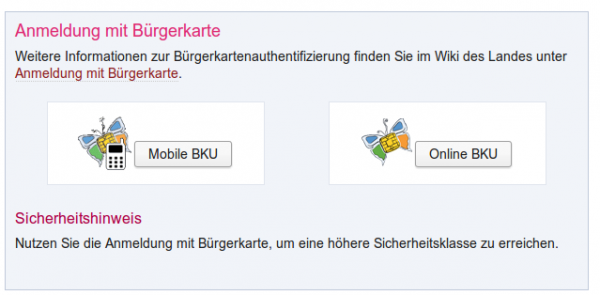
- After clicking on the “Mobile BKU”, I need to input my phone number and my signature password. The darker grey area is provided by the https://www.handy-signatur.at/mobile/https-security-layer-request/ website and not by the site I want to access.
Update: Some sites redirect to www.handy-signatur.at and some include it as an iFrame.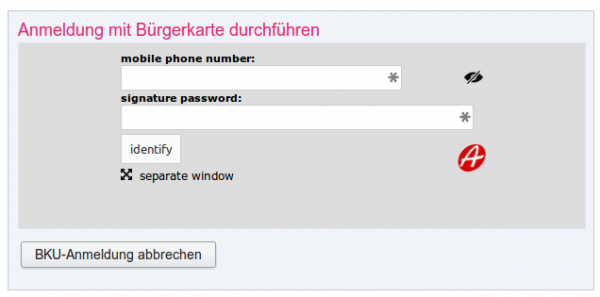
- If these entries are correct I get a SMS, which contains a TAN which I need to enter into the website. The SMS looks like this:
mobile phone signature
reference value: yt7Zqb8aTZ
TAN: 3As3Rz
(valid for 5 min.)
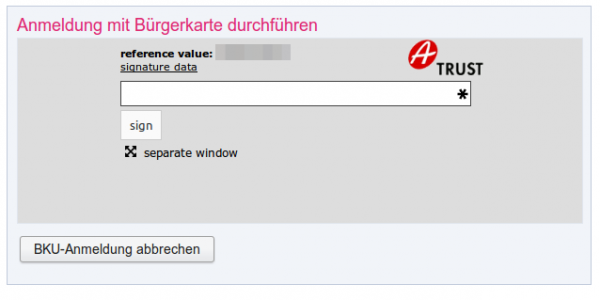
- You’re logged in.
The attack
This attack assumes that the user is using a separated device to receive the SMS … otherwise the attack would be even easier. Following diagram shows the steps need to impersonate a user. 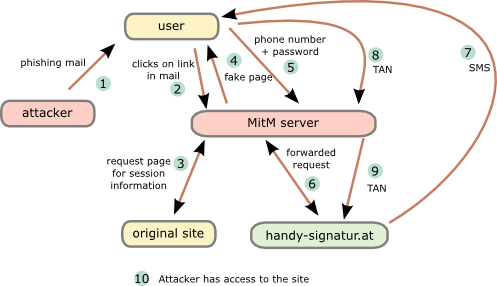
- The attacker sends a phishing email to the user. To make it more real lets be more specific. The attacker tells the user that there is something wrong with his taxes and that he needs to log into “finanz online” (tax and revenue office online portal) to fix it.
- The user clicks onto the link “finanzonline-bmfgv.at” or “finanzonline-bmf.at” which looks like the real one and even has a HTTPS certificate. How?
Getting a domain validation certificate (and often free e.g. startssl or let’s encryt) is really simple and the domains are still vacant.


- The Man in the Middle (MitM) server requests a page from the site we want to log into. It is not necessary that this is the “finanz online” site. It can be any other which uses mobile phone signature and the users has access to. The request/response are needed to get the correct link/parameters for the request to the mobile phone signature server.
- The MitM server sends the user a fake “finanz online”. The mobile phone signature frame is relayed through the MiTM server which changes the traffic accordingly.
- The user enters the phone number and password and sends it to the MitM server,
- which forwards the data to the mobile phone signature server.
- The mobile phone signature server sends a SMS to the user,
- which the user enters into the HTML form and sets to the MitM server.
- The MitM servers sends that to the mobile phone signature server,
- which redirects him to the side he wants to get to.
Important: That does not to be the site used for the phishing, as the SMS contains no information for the user to which site he authenticates. - As nice add-on …. provide the user with a page that reports that the email was send in error and that everything is ok with his taxes. 😉
That’s not that complicated … it is done against online banking sites every day of the week and the mTAN for a banking can not be used for various other sites and so trick the user into thinking its only a “unimportant” site he is loggin into.
From the claims of the operator the first 2 are not true. And also the third is not valid, everything an attacker is able to do via a phishing attack is also possible via malware on the computer. He just needs to install his own CA onto the system and is so able to redirect the traffic to its own servers. In this case the attacker does not even need to register a domain or an official TLS certificate. So all 3 claims are not correct.
Mitigation techniques
Here are some mitigations techniques. From simple to more complicated to implement:
- Tell the user in the SMS to which service he is authenticating for.
This allows the user to make sure his authentication is used for the service he wants to sign in. - Write the IP address and/or the provider name in the SMS to the user. Also add the country the IP address belongs to.
If I’m a Telekom Austria or UPC customer at home I know that, or at least I know that I’m not a China Telekom customer. - Send an email to user that he is used a new ISP, if the IP address is from an AS that does not match any old one.
This way the user at least knows that something wrong happend and is maybe able to prevent something or go the police. - With cooperation from the Austrian mobile phone providers it is possible to check if the phone is currently registered in the same country as the computer (SS7 network).
Following techniques need software on the computer:
- Provide a browser add-on which stores a secure hashed version of the signature password and checks every browser edit field if the mobile phone signature got entered into an 3rd party website. This also makes sure that the user is not using the password e.g. for facebook. 😉
- Browser add-on connects periodically (e.g. at the start of the browser) to the mobile phone signature server. If a login is performed from an other network/country block it or warn the user in the SMS.
All of the above won’t prevent all possible phishing attacks, but they will make them much much harder! As written in the beginning of this post, this attack is not some remarkably new one. It’s just about thinking the attack vectors through and some mitigations against them. I hope this post leads to a better security of the mobile phone signature server and all users and provides which use it.
Decoding SNMPv3 encrypted traffic in Wireshark
January 7, 2016
Talking with fellows about SNMPv3 I hear often that its not that critical that SNMP is encrypted and that encryption makes debugging more complicated as they can’t see what is send over the network.I won’t talk about the need for encrypting SNMP as it is like SSH gets used instead of Telnet. This post shows how easy it is to decode SNMPv3 encrypted messages with Wireshark (if you know the secrets 🙂 ). This is possible as SNMPv3 is a simple UDP protocol which encodes the packets with a shared secret and does not use forward secrecy like TLS does.
If you take a look on properly encrypted SNMPv3 traffic it looks like this.
Now you just click on “Edit | Preferences”:
Search for “Protocols | SNMP” and click on “User Table | Edit”.
Click onto the “New” button:
Now enter your user name, select the authentication and encryption method and provide the 2 passwords. You don’t need to provide the Engine ID normally.
After clicking onto Ok multiple times the traffic looks like this:
If you use one SNMP profile for multiple systems its nice that the values get stored in the Wireshark preferences. Hope this takes some fear away from SNMPv3. 🙂
Mobile security apps often leak information via ad network libraries
January 5, 2016
Why you should not use so called security software, specially if they are “free”, on your mobile? Because they make your security worse most of the time. And no I’m not talking about vulnerabilities in the software itself – sure there a plenty. No there is principle problem as they use ads to finance their software. Why is that bad for your security?
Most big websites like Google and Facebook use today HTTPS for anything you transfer to/from them. But what most people miss is that most ad networks still use HTTP for tracking the user. If you’re just using an app or sometimes even in the background, it sends your information in the clear to the tracking network. Its bad that you get tracked in the first place but in a public WiFi, this information can be used to target and attack you. Lets show you an example.
Lets take a look at 360 Security – Antivirus Boost
And yes their claim for 200 million users seems to be valid
As the app is free they include some ads … e.g. from vungle.com
What is vungle?
Vungle helps mobile application developers promote and monetize their apps through in-app video trailers. They enable developers to get a short, snappy video trailer made and distributed through their in-app mobile video platform. They also generate incremental revenue for developers by displaying video trailers inside of their apps. (Text from CrunchBase)
Lets take a look what their library does – it sends an HTTP post request in the clear
So far so good, but lets take a look at the body, which is a json file.
Oh nice, now we know the location, the mobile phone type, the Android version and the mobile provider. If you know which phone your target uses you now got his/her IP address and Android version for the exploit to inject. For 4.4.2 there should be some easily available. 😉
ps: the NSA does not need to track your location via the mobile operator in a foreign nation … they just look at the internet traffic which goes to AWS cloud to get your location.
Buts not the only ad network which the app includes:
Lets take a look at www.applovin.com .. the homepage looks similar to the first … hmm
Here the HTTP request again
oh, this time no location …. 🙁
“360 Security – Antivirus Boost” is just one test case … most apps which use ads libraries leak such information.
Tips on how to provide a secure public WiFi hotspot – Part 2
December 7, 2015
So lets start with tips on how to provide a secure public WiFi hotspot part 2. In the first part we concentrated on the wireless part, this time we take a look at the some layer 2 and 3 stuff you can do to protect your hotspot and your clients.
client 2 client traffic again
Yes, I know I’ve written about hat in the first part. But this was on the wireless side. Many access points block the traffic coming and leaving on the wireless interface but not traffic coming or leaving on the wired side. So it is possible to think of an attacker finding it’s victims not on the same access point but on others in the same layer 2. There are multiple way to achieve that once you think about it:
- Lets assume your client networks are all in 10.0.0/16 and you’re servers are in 10.1.0.0/24. You can simply filter with an ALC on the access points or switches which drop traffic where the source and destination host is within 10.0.0/16.
- If you’re using a VPN on you’re access points to tunnel the traffic back to a central controller, just don’t bridge/route traffic between them.
- If it’s one simple layer2 network on one switch, take a look at PVLANs. Many low cost managed switches have this feature.
Enforce DHCP usage
I’ve written a full blog post on why and how to enforce the usage of DHCP in any client network. Its even more important in an public WiFi setting. Following benefits are the most important in this setup:
- Protection against simple ARP spoofing
- That a client configures a fix IP address which an other client got via DHCP – be it by accident or malicious act.
Additionally to the example in the linked blog post, here is one where a Mikrotik router is the default gateway and DHCP server in a client network.
Disable the ARP learning on the router
/interface ethernet set 1 arp=proxy-arp
configure the DHCP server to add dynamic ARP entries
/ip dhcp-server set 1 add-arp=yes
Control the uplink bandwidth
This one is not directly a security point, but without it a user can use up all bandwidth and deny other clients access to the internet. I won’t stop long here, just use something similar like the PCQ on Mikrotiks. This will provide a fair distribution between the clients without looking at the traffic itself and classifying it. So you’re within the net neutrally rules if that matters for you.
Management of your devices
Make sure that no management interface of your devices is reachable via the customer/client networks. The easiest way to achieve this is to use a separate management network and make sure the management services of the devices only listen on this network. For access points it could be as easy as using the untagged VLAN to the switch for management and send the client traffic only as tagged traffic to the switch.
If this is not possible in your setup, make a least sure that a local firewall on the devices allow only administration from specify source IP addresses (e.g. the IP of your central management system, or the VPN IP range you use the remotely log into an router).
no default logins and encrypted management
This should be an no-brainer (but I’ll add it here so no one can say it was not on the list), but I’ve seen access points with the SNMP community public in the wild. And choose ssh over telnet and HTTPS over HTTP for management. Won’t write more lines about that basic stuff.
monitor the network traffic
Most routers provide plenty of data via netflow or sflow. Capture that with software like Ntop (open source) or a commercial offering. Look at the traffic what is normal and what is not. An example for something like this would be if the average packet sizes goes way down for a client it is likely it is scanning something with a tool like nmap or zmap. ps: Taking a look at the TCP retransmissions also helps to monitor the quality of your service.
After this layer 2 and layer 3 stuff only one part is still open for this series – the application level stuff. Stay tuned.
Tips on how to provide a secure public WiFi hotspot – Part 1
December 1, 2015
As I was travelling a little bit in the last few months I came across many public WiFi hotspots and most of them where not that good from a security perspective. So I thought lets write some articles with tips on how to build a secure public WiFi hotspot. This article is not for the end user on how to connect securely to a hotspot, but how to provide a secure hotspot.
The first part of this series talks about the wireless part and how to secure it, following posts will talk about other measures to secure your hotspot. So lets start with the security of the data transmitted over the air.
Encyption of the WiFi Traffic
All most all hotspots I cam across did use unencrypted WiFi , the exception where small hotels which used WPA2 PSK on the SOHO Router and told the guest the password at check in. From a security standpoint using WPA2 PSK with one password for all guest is better than an open network. Why do you ask?
- With an open WiFi its trivial to sniff the traffic of other guests and if there are no other protections in the network a man in the middle attack is simply possible. There are really simple to use tools for “normal people” like Firesheep.
- With WPA2 PSK each client gets its own session key during the association process. An attacker needs witness the associaton to eavesdrop on the connection. It is possible my an attacker to force a reassociations, by faking a disassociation packet in the name of the target.The disassociation packet attack is an attack at its own, we’ll talk later about it. With Wireshark you can decrypt all traffic if its sees the association process.
So using WP2 PSK is not perfect but its better than nothing. It is even easy to implement in some cases like in a hotel setting. Put the password in the folder in the guest rooms or tell it the customer at check in / arrival – so you can promote your service too. An other way is to provide two SSIDs one named “Public WLAN open” and one “Public WLAN wps2psk” and tell the user on a captive portal site (if you have/need such an site anyway) to change to the encrypted one for more security.
Ok, that basic security but, you can do better. Some hotels print a username and password on the receipts which you get on check in. You than need to connect to a insecure wifi and need to enter that in a HTTP website. Some hotels also just tell you to use room number as username and your family name or your birthday as password, yes again over an insecure network and over HTTP … ok I’ll stop with the rumpling.
If you provide the user already with a custom login – why not use PEAP or EAP-TTLS to secure the log in. The user chooses the network and gets prompted with an username/password dialog. For this you need to run an RADIUS server against which the Users authenticates, with FreeRadius, which is provided with all major Linux Distributions, its quite easy, even on embedded devices using with OpenWRT. Such a setup is maybe not the best way for a small hotel, but for a big hotel chain, with a central IT department which already prints the login data on the invoices, this should be easily possible. And if the marking persists (the legal stuff could be on the invoice .. as nobody reads the backside anyway) on a captive portal page, just make one where the terms of service needs to be accepted and put some nice marketing images there. 😉
There is also a way for you to use WPA2 Enterprise with PEAP / EAP-TTLS and the newer EAP-PWD if you don’t know the customers and just want to provide a more secure WiFi. Just tell every user the same username / password – as with WAP2 PSK. With FreeRadius its even possible to accept any username / password combinations. With PEAP that works for most clients but not all of them as the returning hash is not correct, but for those the written down username/passwords works. For example at the biggest European hacker congress from the Chaos Computer Club that setup was used 2 times already with over 9000 attendees.
Just to be sure to tell it. The use of PEAP is not recommend for authenticating users for an internal network (e.g. with BYOD) – Why? It is possible to intercept the wireless traffic using a roque accesspoint using the same (company) SSID-name and tools like freeradius-WPE and cloudcracker. But for a free / cheep public WiFi it does seem to an common attack route.
At the end of this chapter I’ll provide you also with a really secure setup (that’s what you want to read if you read my blog? Yeah ;-)), which is not that easy to setup but makes sure you know the user which connect to your network – even if its free to use but you’re required to know the user by law. I’ve not seen this setup in the wild, only told about it by a college.
- Provide an open WiFi which only gets you to an HTTPS page where the user can enter his/her phone number
- Generate a TLS key/cert in a format the mobile browser accepts and encrypt it with an random password
- Send the password via SMS to the user
- Let the User download the key/cert
- Tell him to connect to the secure WiFi with the certificate.
As told above that’s not easy to do … but secure ;-). You can also provide the decrypt password via the HTTPS page, but than you can’t identify the user, but maybe that’s not necessary in your case. This solution is only workable if the user does this once and uses your Internet connection for a long time. e.g. you provide public Wifi in a public transport vehicle for commuters. Otherwise I would stick with the WAP2 Enterprise and EAP-TTLS and as compatibility with PEAP.
rouge access points
Rouge access points in this context are devices an attacker normally uses near your hotspots with your SSIDs to get clients to connect to them. Specially if the WiFI is open or only secured with a know WPA2 PSK it’s easy to do so. Clients which have in past already been connected to your network will often connect automatically to the rouge access point using your SSID. If the attacker does a NAT and connects to your hotspot as client most users will not see a difference and their whole network traffic can be intercepted.
Most enterprise access points provide a feature to at least monitor for rouge access points and alert you if they see your SSID with an BSSID not from your access points. This helps but does not guard completely against it. To get the best protection against that attack you need to use EAP-TLS (certificates for every client – internal wifi setup) oder EAP-TTLS (certificate only for the RADIUS server and username/password for the client). But if the client does not validate the RADIUS server certificate (and there is no common name to check against, only the CA) you can’t prevent that attack, you need to monitor for it and act than.
Following measures can be taken to detect such access points on your network:
- Compare MAC addresses against know vendor IDs. An Apple or Samsung vendor looks more like a mobile phone than a Cisco or Mikrotik one as a client in your hotspot.
- Run an nmap finger print scan against new MAC addresses .. if the OS guess flags it as a WAP, or “Wireless Access” take a look, also take a look at the open ports … telnet and ftp or snmp (with default community) are not common for phones. 🙂
- Look at the traffic with IDSes like Suricata for a X-Forwarded-For field and User-Agent strings associated with proxies
- Detect when one IP address is presenting itself as multiple operating systems e.g. via different TTLs (Linux uses an different than Windows) .. Take a look at this paper and look also at this Linux netfilter module.
denial of service
Depending on the surrounding of your hotspots it is possible that an attacker wants to deny your customers the access to your public WiFi or use the attack to force the client to associate again with the access point to capture the session key. An easy way to do this is to send faked disassociation packets. In 802.11w (rolled up in the 802.11-2012 maintenance release) a protection against this disassociation packets has been implemented and is called protected management frames. Check your access points for support of it. On the client side all modern Linux/BSD distributions support it, starting with Windows 8 the support is also enabled by default.
client 2 client traffic
There is commonly no need for one client to talk to an other client –> block that traffic. Sure you can and should put some text into your terms of service that the user should only connect the network with a secure system and that you’re not responsible for any attack, but there is no harm in providing the user with some additional security against direct attacks and ARP spoofing and there like. Many access points provide this feature, it is often called client isolation –> so that’s a quick win.
dhcp replies / answers
This is connected to filtering client 2 client traffic but I’ve seen that some access points block normal unicast traffic but let broadcast through. With such traffic an attacker can provide the target with an wrong IP address, which is often not filtered by the client isolation feature as it is not within the local subnet and so the access points does not think about it as local traffic. More detail on how I filter that traffic can be found here.
That was the wireless part – I hope it was informative – … the next part will go up the chain to Layer2&3 an application stuff. Stay tuned!
ps: If you’ve ideas to increase the security even more, post a comment! I’m sure I forgot something.
Monitor your email address for data breaches
November 30, 2015
There was other big data breach in the last days, this time at VTech. You don’t know it? You most likely don’t have young kids.
Wikipedia has following on the company:
VTech (Traditional Chinese: 偉易達) is a Hong Kong global supplier of electronic learning products from infancy to preschool and the world’s largest manufacturer of cordless phones. It is also one of the top 50 electronic manufacturing services providers globally.
Anyway a friend of mine with a child asked me, if they (he and his kid) are affected and how he should check. The easiest way I know to get information about your email address or username is to use a free service from the security researcher Troy Hunt called ‘;–have i been pwned?
You can also add your email address to get informed if your email has been part of a new breach.
ps: Just check you’re mail address … its not that unlikely that you’re affected by at least one breach … my tip is the Adobe breach … was the biggest one. 😉
Lock out of possible customers for your online shop by bad HTTPS configuration
November 1, 2015
As I wanted to send a registered mail today, I did a fast google search if this is now also possible online in Austria. I found a news article what said that sendstation.at provides such a service .. so I clicked on the link and got an error message in Firefox that the HTTPS connection is not Ok. A check at SSL Labs shows that … newer seen something bad like this:
Ok, the news article was a bit older so I though lets check if the site is still in commission. So after excepting the error I was redirected to briefbutler.at and got again an error message in Firefox. And the SSL test shows that this time the configuration of the TLS is better, but the root is from A-Trust and least my Firefox, Chrome and SSL Labs don’t have that Certificate in the trust store.
Not sure how many customers this site gets .. maybe its in the Windows Trust Store and that’s ok from them if IE customers can visit them. Who needs more customers. The lesson learned here should be to check your HTTPS not only with your PC – check with other devices and services like https://www.ssllabs.com/ssltest/.
Powered by WordPress
Entries and comments feeds.
Valid XHTML and CSS.
45 queries. 0.089 seconds.