Howto use a Mikrotik as router for a PPPoA DSL Internet connection
November 4, 2012
I live in Austria and the biggest Internet provider is A1 Telekom Austria and they use PPPoA and not PPPoE. I’ve searched through out the Internet to find some documentation on how to configure a Mikrotik router for this. I wanted to have the public IP address on the Mikrotik and not on the provider router/modem. I did not find any documentation. But as I got it working I’ll provide such a documentation now. 😉
1. The Basics
PPPoA is the abbreviation for PPP over ATM or some say PPP over AAL5 and it is used to encapsulate PPP into ATM cells to get into the Internet via ADSL connections. The more commonly used standard in this space is PPPoE (PPP over Ethernet), but which has somewhat more overhead as you need also to encapsulate the Ethernet header too.
There are now two possibilities:
The first is that the provider modem/router handles everything and you get only a private IP address behind the router, and the router masquerade the private IP addresses. This is normally the default as it works for 95% of the customers but your PC or own router does not get a public IP address. You need to use port forwarding if you want to provide services which are reachable from the Internet. And something which I specially need. You don’t get a event when you get disconnected and assigned a new IP address. A1 Telekom Austria has the bad habit to disconnect you every 8 hours … 3 times a day. As I want to have the disconnects always at the same time I need my own router to time it once a day, so it gets reseted to my desired reconnect times.
The second way it to get somehow the public IP address on the PC or router. In this case your need a provider modem/router with a PPPoA-to-PPTP-Relays. Take a look at the picture I took from the German Wikipedia(CC-BY-SA-3.0, Author Sonos):
The computer (or Mikrotik router) thinks it establishes a PPTP tunnel with the modem, but instead the modem encapsulates the packets and send them on via ATM to the provider backbone. So the computer or Miktrotik router does not need to be able to talk PPPoA it is enough if it is able to talk PPTP, the rest is handled by the modem.
2. Requirements
But of course there are some requirements:
- The provider modem needs to be able to make a PPPoA-to-PPTP-Relays and which is important you need to be able to configure it, as some provider firmwares restrict that.
- You need to know the username and password which is used for the ppp authentication
- And for the sake of completeness – you need a Mikrotik router 😉
3. Provider modem / router
My provider gave me a Thomson Speedtouch TG585 v7 modem/router. The firmware is old (8.2.1.5) and branded but I was able to upload a new configuration via the web interface.
And as it works stable I did not see a reason to upgrade. I found in the Internet a INI file, which configured the router to PPPoA-to-PPTP-Relays mode. Three important notes:
- If you search the Internet for a configuration file … look for “single user” or “single user mode” (SU), the masquerade mode is called “multi user mode” (MU)
- It is also possible to configure the single user mode via telnet, there are some howto’s out there. The specific ones for Austria are of course in German.
- The version numbering is quite broken. The A1 Telekom Austria branded firmwares are often higher (e.g. 8.6.9.0) than the newer generic firmwares (e.g 8.2.6.5_AA).
After configuring the router as PPPoA-to-PPTP-Relays it has the IP address 10.0.0.138/24 for my setup.
4. Mikrotik PPP configuration
So now to the Mikrotik configuration … we start with resetting the configuration with no defaults.
/system reset-configuration no-defaults=yes
Then we rename the first interface and add a transit network IP address
/interface ethernet set 0 name=ether1vlanTransitModem
/ip address add address=10.0.0.1/24 interface=ether1vlanTransitModem
And now we only need to configure the PPTP
/ppp profile add change-tcp-mss=yes name=pppProfileDslInternet use-compression=no use-encryption=no use-vj-compression=no
/interface pptp-client add add-default-route=yes connect-to=10.0.0.138 disabled=no name=pptpDslInternet password=YourPassword profile=pppProfileDslInternet user=YourUsername
this configuration should lead after connecting the ether1 with the modem to following log entries:
[admin@MikroTik] > /log/print
00:29:03 pptp,ppp,info pptpDslInternet: initializing...
00:29:03 pptp,ppp,info pptpDslInternet: dialing...
00:29:05 pptp,ppp,info pptpDslInternet: authenticated
00:29:05 pptp,ppp,info pptpDslInternet: connected
you should see the IP address too:
[admin@MikroTik] > /ip route print
Flags: X - disabled, A - active, D - dynamic, C - connect, S - static, r - rip, b - bgp, o - ospf, m - mme, B - blackhole, U - unreachable, P - prohibit
# DST-ADDRESS PREF-SRC GATEWAY DISTANCE
0 ADS 0.0.0.0/0 xxx.xxx.xxx.xxx 1
1 ADC 10.0.0.0/24 10.0.0.1 ether1vlanTrans... 0
2 ADC xxx.xxx.xxx.xxx/32 yyy.yyy.yyy.yyy pptpDslInternet 0
But if you try to ping something you’ll get
[admin@MikroTik] > ping 8.8.8.8
HOST SIZE TTL TIME STATUS
8.8.8.8 timeout
8.8.8.8 timeout
sent=2 received=0 packet-loss=100%
whats the problem? the router uses the wrong source IP address, try following (the xxx.xxx.xxx.xxx is the IP address from /ip route print (entry 2) )
[admin@MikroTik] > /ping src-address=xxx.xxx.xxx.xxx 8.8.8.8
HOST SIZE TTL TIME STATUS
8.8.8.8 56 46 37ms
8.8.8.8 56 46 36ms
8.8.8.8 56 46 37ms
8.8.8.8 56 46 37ms
8.8.8.8 56 46 37ms
8.8.8.8 56 46 37ms
sent=6 received=6 packet-loss=0% min-rtt=36ms avg-rtt=36ms max-rtt=37ms
Now the Internet connection is working, we just need to make it usable ….
5. Mikrotik on the way to be usable
The first thing we need is a masquerade rule that we use the correct IP address into the Internet, following does the trick.
/ip firewall nat add action=masquerade chain=srcnat out-interface=pptpDslInternet
But we want also a client to test it … so here is the configuration I use for the clients (without explanation as it is not the topic of this Howto)
/interface ethernet set 2 name=ether3vlanClients
/ip address add address=10.23.23.1/24 interface=ether3vlanClients
/ip dns set allow-remote-requests=yes servers=8.8.8.8,8.8.4.4
/ip dns static add address=10.23.23.1 name=router.int
/ip pool add name=poolClients ranges=10.23.23.20-10.23.23.250
/ip dhcp-server add address-pool=poolClients authoritative=yes disabled=no interface=ether3vlanClients name=dhcpClients
/ip dhcp-server network add address=10.23.23.0/24 dns-server=10.23.23.1 domain=int gateway=10.23.23.1
Connect a client behind it, set it to DHCP and everything should work. I hope this Howto demystifies PPPoA and Mirkotik.
11 Comments »
RSS feed for comments on this post. TrackBack URI
Leave a comment
Powered by WordPress
Entries and comments feeds.
Valid XHTML and CSS.
44 queries. 0.133 seconds.






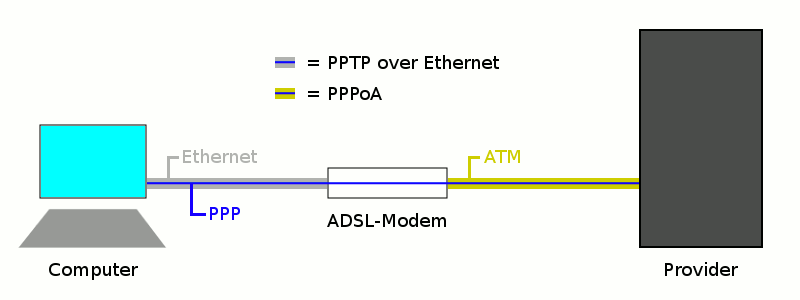
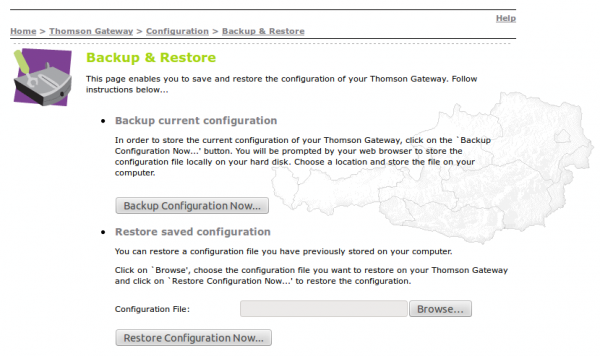
[…] my last blog post I have shown how to connect to a PPPoA provider with a Mikrotik router and get the public IP […]
Pingback by Howto force scheduled DSL reconnects on Mikrotik routers | Robert Penz Blog — November 10, 2012 #
Hallo!
Super Anleitung. Hoffe das diese bei mir auch funktioniert. Kann das aber erst am Abend testen. Habe noch eine Frage. Bleibt nun die IP immer gleich oder muss ich da einen DYNDNS oder NO-IP Account haben damit ich von aussen darauf zugreifen kann. Muss dieser auf dem Mikrotik eingerichtet werden?
Würde mich über ein Antwort freun.
MFG Aljoscha
Comment by Aljoscha — April 4, 2013 #
[…] SOURCE How to Connect your Home Network to xDSL Line Howto use a Mikrotik as router for a PPPoA DSL Internet connection […]
Pingback by How to conect to the internet with mikrotik by bridge mode on DSL modem – PPPoE client « Peter Flimel - PC servis — August 28, 2013 #
a lot of config info, but i look to bond them with MLPPP
Comment by sell a laptop — October 2, 2013 #
Hello, I can not find an ini file that works on my TG585v7 …
I just bricked the router several times …
Could you share your configuration file?
I would be really grateful
Comment by Mark — November 11, 2014 #
Hi Mark,
I sent you the ini file via email.
Regards,
Robert
Comment by robert — November 12, 2014 #
Hi Robert!
Thanks a lot for your tutorial! It works basically, but i cant get the mikrotik to automatically reestablish the pptp after the modem has lost sync and the ptp interface is not marked as “running” anymore by the mikrotik
see
http://www.dieschmids.at/forum/18-pirelli/51608-pptp-link-probleme-mikrotik-rb2011-pirelli-prg4202
maybe you experienced the same thing and found a solution ? 🙂
Thanks in advance
Andreas
Comment by Applix — April 15, 2015 #
My provider does a disconnect every 8h and I had never problems with reconnecting with the Mikrotik. Maybe its a firmware version problem. I’m running on of the newer 6.x (>20) releases.
Comment by robert — April 18, 2015 #
Hi, can You share config .ini file? I have TG585v7 with Be firmware 8.2.7.7, I have a problem with configuration but only default mode is active but not work with my vpi/vci (0.35) VCMUX. Pleasy share .ini file for edit.
Comment by Piter — December 14, 2015 #
Sorry, I moved away to a new VDSL Modem and can’t provide you with a configuration.
Comment by robert — December 14, 2015 #
Thanks for fast reply. I edit one time user.ini file and Thomson working with Mikrotik 🙂
Comment by Piter — December 14, 2015 #