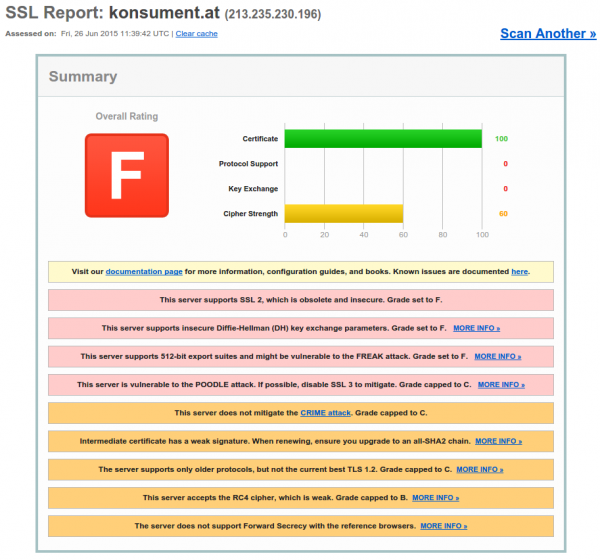Austrian consumer organization Konsument.at slips on web security
June 26, 2015
Today I just surfed on the web site www.konsument.at of the Verein für Konsumenteninformation (VKI), which is a consumer organization in Austria. So you would think that the security of user data (=consumers) is high on their list – but it is not. Just looking at the homepage for 5 minutes shows you that they don’t really care. Lets take a look:
1. Login data not encrypted
On their start page customers of them are able to login:

Ok, the page itself, which shows the login mask, is not HTTPS, thats not good as an attacker can change it. But when you click on the logon button it gets worse.

Yes, it is also not encrypted and surely the login data is in clear text as form data:
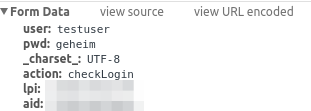
So you would think that they just don’t have any HTTPS, but that’s not correct. If you go the create account page you get HTTPS.
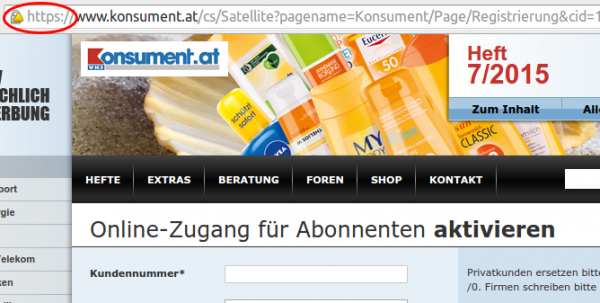
And if you look at the form sent button you’ll see:

WTF? That’s the same URL – just different parameter and of course this time with HTTPS. So they just have forgotten that HTTPS the first time?
2 TLS at its worst
After the first fiasco I thought – let’s check the HTTPS config, and it is a F grade (=that is bad).
Everything you possible could forget to secure was forgotten here.
Howto filter rogue DHCP servers on Ubiquiti Networks UniFi access points
June 25, 2015
This short post shows how to filter rogue DHCP servers, which are connected via the WiFi to the network. The UniFi management software allows you to block traffic between 2 clients connected to the same access point. This feature is often called “client isolation”. But for seamless handover to an other access point, all need to be in the same layer 2 network. So an rogue DHCP server can serve clients on an other access point. This setup filters that traffic.
For this you need to put following lines into a file called config.properties (most likely you need to create the file).
config.system_cfg.1=ebtables.1.cmd=-A FORWARD -i ath* --protocol ipv4 --ip-protocol udp --ip-destination-port 68 -j DROP
config.system_cfg.2=ebtables.2.cmd=-A FORWARD -i ath* --protocol ipv4 --ip-protocol udp --ip-source-port 67 -j DROP
config.system_cfg.3=ebtables.3.cmd=-A FORWARD -i eth0 --protocol ipv4 --ip-protocol udp --ip-destination-port 67 -j DROP
The location of the file depends on the version of your UniFi management software.
- Version 2:
/opt/UniFi/data/config.properties - Version 3+:
/opt/UniFi/data/sites/the_site/config.properties– to get the site id take a look at this article.
After that change you need to trigger the re-provision on the access points affected. You can do this by enabling and disabling the guest portal(for the entire site) or on a per access point basis, changing TX power one by one, for example.
To verify that the configuration got deployed, log into the access point via ssh and check the ebtables – it should look like this:
BZ.vx.x.x# ebtables -L
Bridge table: filter
Bridge chain: INPUT, entries: 0, policy: ACCEPT
Bridge chain: FORWARD, entries: 3, policy: ACCEPT
-p IPv4 -i ath* --ip-proto udp --ip-dport 68 -j DROP
-p IPv4 -i ath* --ip-proto udp --ip-sport 67 -j DROP
-p IPv4 -i eth0 --ip-proto udp --ip-dport 67 -j DROP
Bridge chain: OUTPUT, entries: 0, policy: ACCEPT
Securing your client network 2: Separate by device classes
June 16, 2015
The second article in the securing your client network series (after Enforce DHCP usage) is about separating different client device classes in the network. Typically enterprises separate different departments in separate VLANs. If the VLANs are routed in the same VRF and no ACLs separate them, the gained security is negligible. If you’re configuring ACLs for this, you have too much time on hand or the rules are not tight. And the setup works only good if you’re within one central office building and your network is not distributed over an city or even country. So after I told you what is not a good idea – what setup do I recommend for bigger networks (> 500 client switch ports .. works great for > 10.000 ports and more).
Separate not by department, separate by device class
Yes, that’s the basic idea behind it. Why is that better?
- less work
Employees and departments move around. You need to keep your configuration up to date and if part of a department moves to an other location you need to extend the layer2 network think about something else - simpler and more secure firewall rules
If your VoIP phones, PCs and printers of an department are in the same Layer2 network you need to keep track of the devices for the firewall rules or allow a printer the same access as an PC or an VoIP phone. If you separate your printers in a separated network the firewall rules for them are easy, every device in that network is a printer. The firewall rules can be much more strict than in the PC network – a printer needs to talk to the print server (and dns, dhcp, ntp) but nothing else – a PC needs much more - network authentication tailored to the device class
MAC authentication works for any device, but 802.1x only works if the device supports it. Switching 802.1x on for all devices at the same time won’t work, but if only one device is allowed into a network area with only MAC authentication – It does not help that all others use 802.1x, the attacker just fakes that MAC address. With a separation by device classes you can implemented 802.1x for some networks and others not. e.g. 802.1x for Windows PCs with AD integration is not that complicated – so for the PC network 802.1x could be required, but for the printer network MAC authentication is Ok. This is specially valid if the firewall rules in the printer network are much more strict – even if someone gets access to that network he is not able to connect to the Exchange, database or file server … only the print server is allowed to connect to the printers and not the other way round - separate systems with different patch intervals
Most likely your Windows clients get an update very month but when did your company the last time update the firmware of the printers? Separate them and attacker can’t jump systems that easy any more.
- block client to client communication
If a network area is only used for devices classes that don’t need (or should) communicated directly with each other, you can just block that communication with ACLs. The ACLs are the same for all Layer 2 client access switches and are maintenance free. A classic example for this would be the printer network … why should one printer talk with an other printer – just the print server needs to be able to reach the printers. So if one printer gets pwned it does not affect the other printers. The same is true for building automation networks (like cameras, access control systems, attendance clock) or maybe your PCs don’t need to talk to each other – VoIP most likely needs to 😉
I hope I convinced you its an good idea, but how is it technically done.
Dynamic VLAN assignment
I recommend to use dynamic VLAN assignment via MAC or 802.1x authentication (via RADIUS Server) .Lets assume you’ve following setup:
- Edge: Layer 2 edge switch to which the clients are connected to
- Distribution: Layer 3 switch which aggregates multiple Layer 2 edge switches in the same building
- Core: aggregates the distribution switches in the data center
- Firewall: firewall between DMZ and between the different client network areas
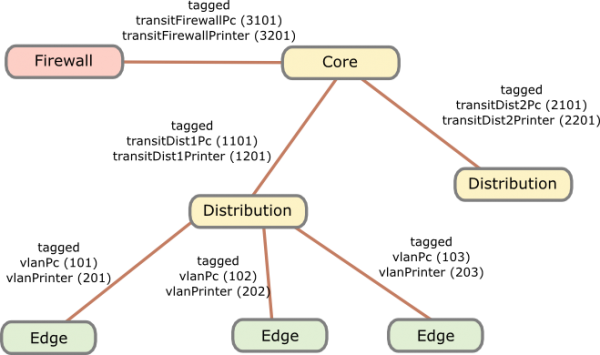
The names of the VLANs on every edge switch are the same, just the VLAN IDs are different. This allows the RADIUS server to return the name of the VLAN the switch should assign to a port or MAC. As the name is the same for all switches, the RADIUS server does not need to know the VLAN IDs. The RADIUS server just has a table that tells it which MAC or common name (in case of 802.1x EAP-TLS) does go into which VLAN. All your switches are configured exactly the same, just the management IP address and the VLAN IDs are different … that makes deploying and maintaining really easy.
For getting the traffic from the edge to the data center I recommend using VRF (Virtual Routing and Forwarding) and OSPF. Just assign the PC VLANs in one VRF and vlanPrinter in an other VRF. The link from the core to the firewall is also tagged. The firewall is now the only way to get from the PC network to the printer network.
I hope that example makes the setup clear, if now just write a comment.
Securing your client network 1: Enforce DHCP usage
June 14, 2015
In my last blog post I talked about going the full Layer 3 way and not building complex Layer2 subnets throughout your network. As many have the argument of security for building their networks this way I thought I write down how I secure client networks. With client networks I mean the part of the network client systems like PCs, phones, printer, … are connected to. Some of the articles and setups can also be used for the data center networks but thats an other story … 😉
All setups I describe in this series I have implemented in productions networks over the years and are therefore not stuff that only works in theory but they work in real life and solve real world problems. So lets start with something easy but which has real benefits not only for security – enforcing DHCP usage by all client systems.
Motivation
Sure, everybody knows for what DHCP is used but lets talk a little bit about the benefits besides not needing to configure each clients manually.
- If clients get their IP address via DHCP its easier to move the client systems to other subnets. So the need to extend your subnet over multiple switches decreases.
Result: Helps you to a more routed network and so simpler and more stable network. Clients can move through out your network and it just works. - It is also easier to change the client subnet if needed it for an upgrade/change of the network architecture.
Result: Makes much more flexible to change your network. - If you enforce the use of DHCP you also get an log file which client had which IP address at a given time and also to which switch port the client was connected. If there are static IP addresses in your network which you don’t control your log file ins incomplete.
Result: Audit logs in case you need to do a forensic investigation on how and by what systems an attack was carried out. Most systems log the IP address and you need to map that to a specify systems/location. - Also if you enforce the usage of DHCP, you can use the DHCP requests/replies for protection against of ARP spoofing (or at least mitigation) in your network.
Result: An attacker can not sniffer the traffic from an other client system in the same subnet. - If enforced, no idiot configures an IP address static which is also used dynamically.
Result: Quieter life for you. 😉
Implementation
To enforce DHCP usage we need to make sure that not using DHCP does not work. How can we do that? Simple – disable ARP learning on the Layer 3 switch, which is the default gateway of a client subnet. ARP (Address Resolution Protocol) is used to resolve IP addresses to MAC addresses, so if the default gateway needs to send a packet to a client systems and it does not know the MAC address (in its ARP table) – its not able to send the packet. Of course the setup needs to work for systems that use DHCP. How is this done? Also simple, the default gateway is most likely already configured as DHCP relay for the central DHCP server so it gets every request and reply. The DHCP reply contains the IP address assigned by the server and the MAC address of the client. The layer 3 switch just needs to write that into its ARP table. From this time on the IP address resolves always to that MAC address until a new DHCP rely provides and not MAC address for a given IP address.
For Extreme Networks switches (XOS) it is as simple as typing that lines per client VLAN/subnet:
enable ip-security dhcp-snooping vlan <vlanClient> port <ClientPorts> violation-action drop-packet snmp-trap
configure trusted-ports <UpLinkPorts> trust-for dhcp-server (only once needed)
enable ip-security arp learning learn-from-dhcp vlan <vlanClient> ports <ClientPorts>
enable ip-security arp gratuitous-protection vlan Default
disable ip-security arp learning learn-from-arp vlan <vlanClient> ports <ClientPorts>
If the clients are connected directly to the layer 3 switch (default gateway for the client subnet) I recommend changing the first command to
enable ip-security dhcp-snooping vlan <vlanClient> port <ClientPorts> violation-action drop-packet block-port permanently snmp-trap
So that guy who did start a DHCP server in your network needs to call you, before it works again – otherwise I recommend configuring that this way on the switch the client is connected to.
Optional
Following setups / configurations should be done to increase the security in this part still more:
- Save the DHCP log file for a longer time period as is default for Windows DHCP servers which rotate every week and make sure all information you need is in the log file.
- Enable ARP spoofing protection also on the clients systems where possible (most likely on on PCs possible). Most enterprise endpoint protection systems allow such a configuration.
- Integrate the configuration of DHCP reservations (e.g. for printers) into your network authentication solution. It already needs to know the MAC address of the client so adding the IP address there is simple. It keeps also the DHCP scopes clean, so if a client is removed from the network authentication, it automatically removes the reservation from the DHCP server. The side benefit is that your service desk employees could also use this to create DHCP reservations without needing DHCP administrator privileges – and its often easier to have an audit log of the changes than on the Windows DHCP server.
Powered by WordPress
Entries and comments feeds.
Valid XHTML and CSS.
29 queries. 0.055 seconds.