Configure a Synology NAS as OpenVPN client with certificate authentication (and make it stable)
March 8, 2014
Normally I use standard Linux distributions as NAS systems, but in this case it had to be a real NAS (size and price was more important than performance) and it was not at my place –> so I chose a Synology DS214se. But I still needed to setup a certificate based OpenVPN where the NAS was the client and it needed to stay connected all the time. First I though that must be easily done in the GUI as OpenVPN is easy for stuff like this … but I was wrong. First it is not possible to configure a certificate based authentication for OpenVPN in the Synology GUI and secondly if the connection got disconnected it stayed that way. But with some magic it was easily fixed:
Configure Certificate based authentication
First go to the VPN window in Control Panel and configure what is possible via the GUI. e.g. the CA certificate or the server IP address or DNS name. Use anything as username/password:
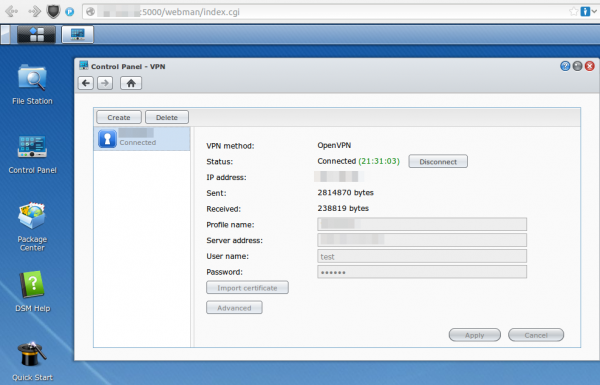
After that save it .. but don’t connect as it won’t work. You need to log in via ssh (use username root and the admin user password) and change some files and upload some new.
cd /usr/syno/etc/synovpnclient/openvpn
ll
will give you something like this
drwxr-xr-x 3 root root 4096 Feb 23 20:21 .
drwxr-xr-x 7 root root 4096 Mar 7 21:15 ..
-rwxr-xr-x 1 root root 1147 Feb 22 18:10 ca_234324321146.crt
-rw-r--r-- 1 root root 524 Mar 2 09:24 client_234324321146
-rw------- 1 root root 425 Feb 22 18:10 ovpn_234324321146.conf
the file without extension is the configuration for OpenVPN, which gets created from the GUI. The GUI config is stored in the .conf file. So if we change the OpenVPN configuration file it gets overwritten if we change the GUI config, but we won’t do that anymore ;-). Now we create a sub directory and upload our client (=NAS) certificate files. The long and hopefully good documentation on creating the certificates and how to configure OpenVPN on a standard distribution can be found here.
mkdir keys
cat > keys/my_ds.crt (paste the certificate content and press CRTL-D in an empty line)
cat > keys/my_ds.key (paste the private key content and press CRTL-D in an empty line)
chmod 600 keys/my_ds.key
Now we change the file without extension so that it contains at leased following lines (other stuff is also required but depends on your setup)
ca ca_234324321146.crt
cert keys/my_ds.crt
key keys/my_ds.key
keepalive 10 120
tls-client
I recommend to make a copy of the file after very change so if someone changes something in the GUI you don’t need to start from the beginning.
cat client_234324321146 client_234324321146.backup
For simple testing start OpenVPN like this (stop it with CTRL-C):
/usr/sbin/openvpn --daemon --cd /usr/syno/etc/synovpnclient/openvpn --config client_234324321146 --writepid /var/run/ovpn_client.pid
And tune it until it works correctly. Now you can start it in the GUI and you’re finished with the first task.
Configure OpenVPN in a way that it keeps running
For this we write a script that gets called every five minutes to check if the OpenVPN is still working and if not restart its.
cat > /root/checkAndReconnectOpenVPN
if echo `ifconfig tun0` | grep -q "00-00-00-00-00-00-00-00-00-00-00-00-00-00-00-00"
then
echo "VPN up"
else
echo 1 > /usr/syno/etc/synovpnclient/vpnc_connecting
synovpnc reconnect --protocol=openvpn --name=XXXXXX
fi
exit 0
Replace XXXXXX with the name the VPN Connection has in the GUI (not sure if it is case sensitive or not, I kept the case anyway.) and make the script executable:
chmod +x /root/checkAndReconnectOpenVPN
Try it with (e.g. when the OpenVPN is running and not running)
/root/checkAndReconnectOpenVPN
Now we only need to add a line to the crontab file (Important it is >> and not >)
cat >> /etc/crontab
and paste and press CRTL-D in an empty line
*/5 * * * * root /root/checkAndReconnectOpenVPN
Now we only need to restart the cron daemon with following commands:
/usr/syno/etc/rc.d/S04crond.sh stop
/usr/syno/etc/rc.d/S04crond.sh start
and we’re finished … a certificate based OpenVPN which reconnects also if the process fails/stops.
9 Comments »
RSS feed for comments on this post. TrackBack URI
Leave a comment
Powered by WordPress
Entries and comments feeds.
Valid XHTML and CSS.
41 queries. 0.070 seconds.






Thanks 🙂 I am running DSM 5 and ran into a few problems.
1. open VPN would not start until i added:
echo conf_id=oXXXXXX > /usr/syno/etc/synovpnclient/vpnc_connecting
echo conf_name=iPredator >> /usr/syno/etc/synovpnclient/vpnc_connecting
echo proto=openvpn >> /usr/syno/etc/synovpnclient/vpnc_connecting
before the “synovpnc reconnect” line. oXXXXXX is the config id winth the p[ on the first line of:
cat /usr/syno/etc/synovpnclient/openvpn/openvpnclient.conf
2. S04crond.sh does not exist anymore. used instead:
/usr/syno/sbin/synoservicectl –restart crond
HTH someone else. working great now 😉
Comment by dave — June 26, 2014 #
Thanks Robert 🙂 I am running DSM 5 and ran into a few problems.
1. open VPN would not start until i added:
echo conf_id=oXXXXXX > /usr/syno/etc/synovpnclient/vpnc_connecting
echo conf_name=iPredator >> /usr/syno/etc/synovpnclient/vpnc_connecting
echo proto=openvpn >> /usr/syno/etc/synovpnclient/vpnc_connecting
before the “synovpnc reconnect” line. oXXXXXX is the config id winth the p[ on the first line of:
cat /usr/syno/etc/synovpnclient/openvpn/openvpnclient.conf
2. S04crond.sh does not exist anymore. used instead:
/usr/syno/sbin/synoservicectl –restart crond
HTH someone else. working great now 😉
Comment by dave — June 26, 2014 #
Hi,
It’s not working for me. I did this script :
#!/bin/sh
if echo `ifconfig tun0` | grep -q “00-00-00-00-00-00-00-00-00-00-00-00-00-00-00-00”
then
echo “VPN is running”
else
echo conf_id=CONFID > /usr/syno/etc/synovpnclient/vpnc_connecting
echo conf_name=DS409 >> /usr/syno/etc/synovpnclient/vpnc_connecting
echo proto=openvpn >> /usr/syno/etc/synovpnclient/vpnc_connecting
synovpnc reconnect –protocol=openvpn –name=DS409
fi
exit 0
When I connect via the DSM 5.0 gui, it connects. If I run the script via Putty, like this, it works but connection is not up :
DiskStation> sh openvpn_connect.sh
get arguemnt protocol: openvpn
get arguemnt name: DS409
Reconnect [DS409] … done
DiskStation>
Looking at connection status :
DiskStation> synovpnc get_conn –name=DS409
get arguemnt name: DS409
No connection!!
I gave full rights :
DiskStation> ls -lrt openvpn_connect.sh
-rwxrwxrwx 1 jose users 269 Dec 9 11:35 openvpn_connect.sh
DiskStation>
Help would be very welcome. Thanks
Comment by Jo — December 9, 2014 #
Hello
Could you make the same tutorial but for L2TP/IPSec when the Synology is the client?
Thanks
Comment by James — December 7, 2015 #
Hello!
I am very late to this but I wonder if you can tell me how to stop my ccd file from being overwritten with 255.255.255.0!
Many thanks,
James
Comment by Lester Lane — May 4, 2018 #
Any chance for updated directions on DSM >6.3 ?
And a guide for IKEv2 (until wireguard is non beta)
🙂
Comment by herbert — December 27, 2019 #
Hi there
Do you know how I can port foward with OPENVPN on Synology?
Reason why I’m doing this is I’m webhosting and would like to hide my IP address
Thanks
Comment by James — August 31, 2021 #
I just came across this as I was looking fro this solution. I am currently using DSM 7 and was wondering if you will be having an update that could be used for DSM 7.
There are some important changes to DSM 7 and am very interested in learning how to do this using DSM 7. I am good on CLI but this aspect of security is something I am learning.
Please advise at earliest opportunity.
Best
Carl
Comment by Carl Fitzsimmons — February 23, 2022 #
I don’t have a Synology anymore – sorry can’t help you.
Comment by robert — February 23, 2022 #